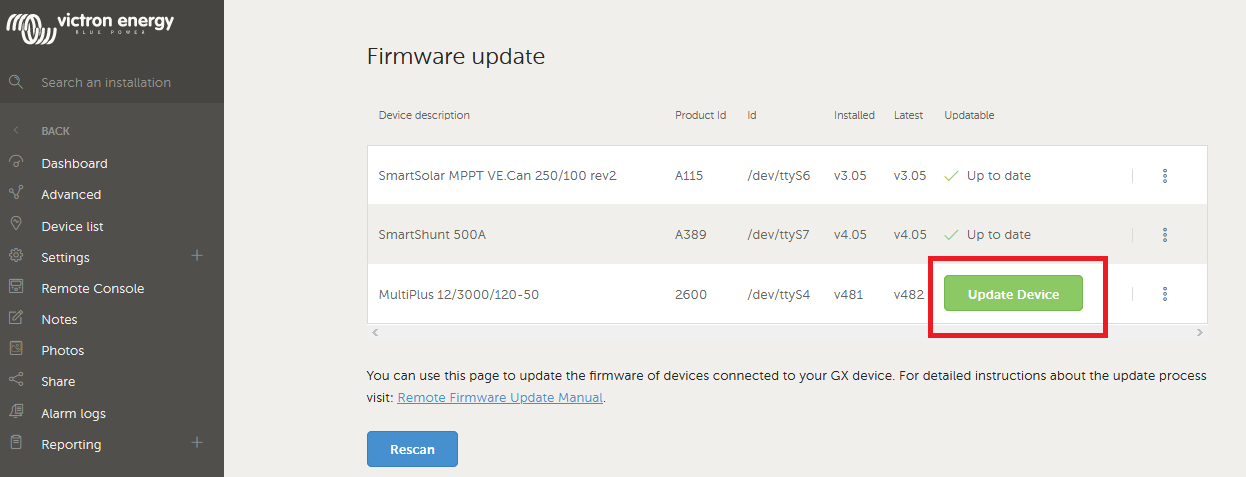This post has been Updated with Latest Changes. 30th May 2021
NOTE to other users, who feel they can improve on this post please feel FREE to edit it and add changes that can help others.
This post has been wikified, any user with enough reputation can edit it. -----------------------------------------------------------------------
Hi just some info for everyone in-case you did not know about these options/features,
If you enable two way comm's on the Venus or the CCGX or Cerbo GX units. (Fw2.60 or higher.) The GX device must be connected to the Internet and you do need a VRM site login, ( the GX device must also be registered on the VRM)
you can then remotely configure all the Multiplus/Quattro settings and now also firmware upgrade the units via the VRM as well
Of note I have also been able to reconfigure remote systems and add and remove inverters from the setups, thus saving trips to site.
Basic procedures,
Log onto the Victron VRM system and select your site, then from the Device list (Fig 1) the select Remote VE configure (Fig-1) then select download, (this will download the remote systems configuration files, MAKE SURE YOU SAVE the file do not open then edit the file.) the file usually ends up in your downloads folder, then using Victron's Ve Configure program you can then change all the settings including assistants etc. when finished then save the file. Then back to the VRM and select UPLOAD, select the changed file and this will then be uploaded to the remote system.
Multi Phase and Paralleled systems, can be updated and inverters added or removed to and from the system setup, AS WELL
OR
if you wish the upgrade the firmware of the devices inc the Multiplus and Quattro units. then select Firmware update. (Fig-3)
Nice Feature, please use the below link for further details
https://www.victronenergy.com/live/vrm_portal:remote-veconfigure
(Fig-1)
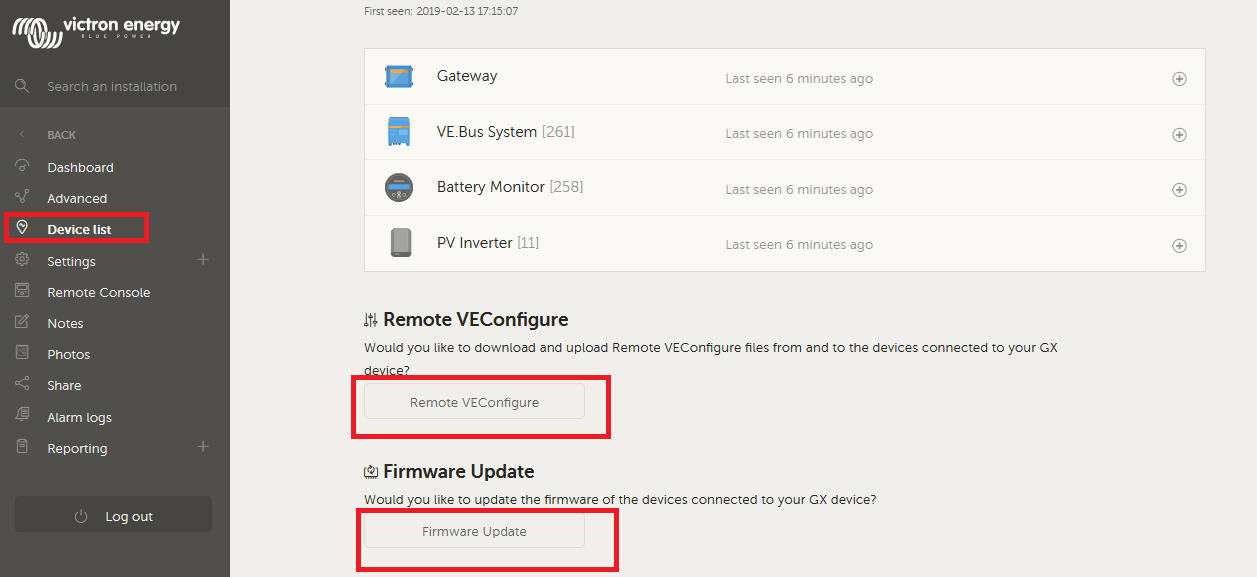
(FIG-2)
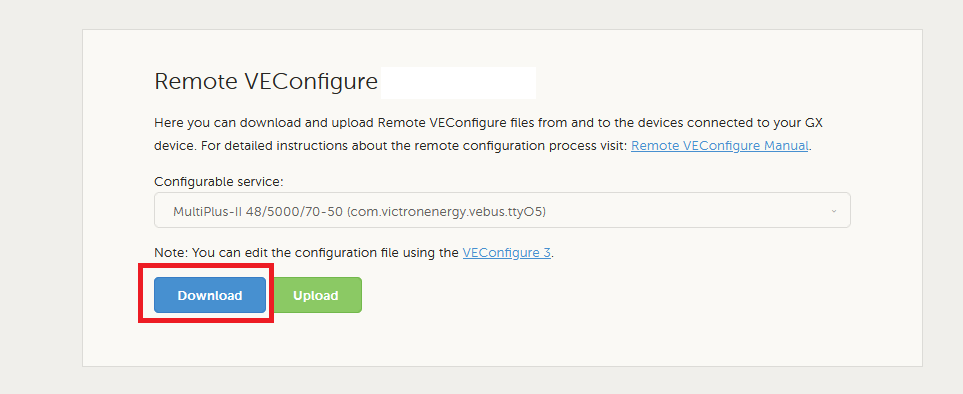
FIG-3