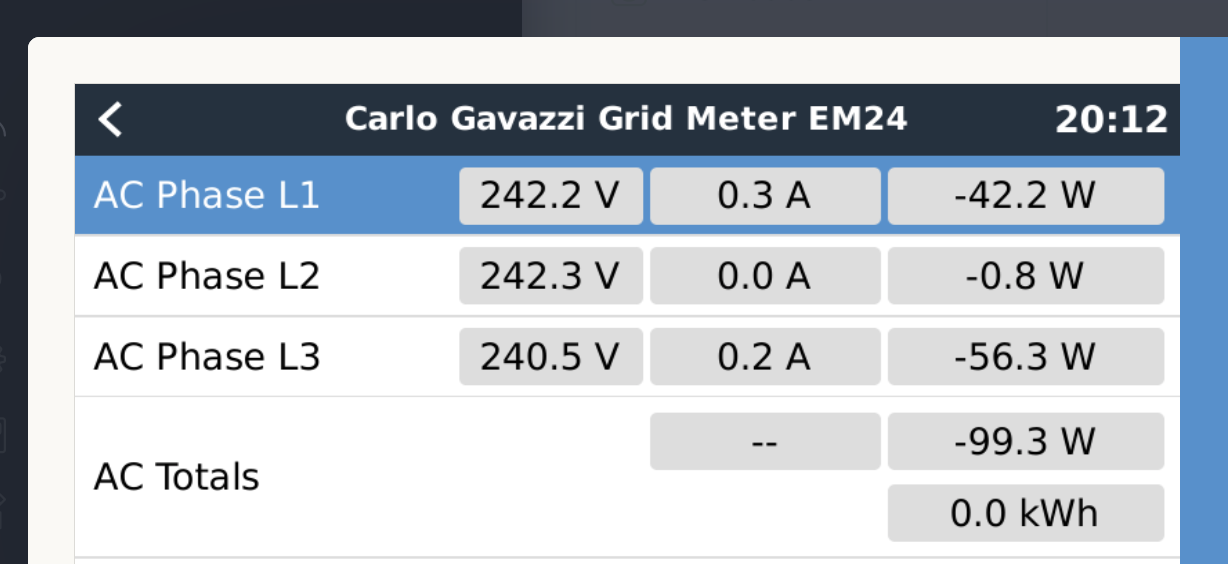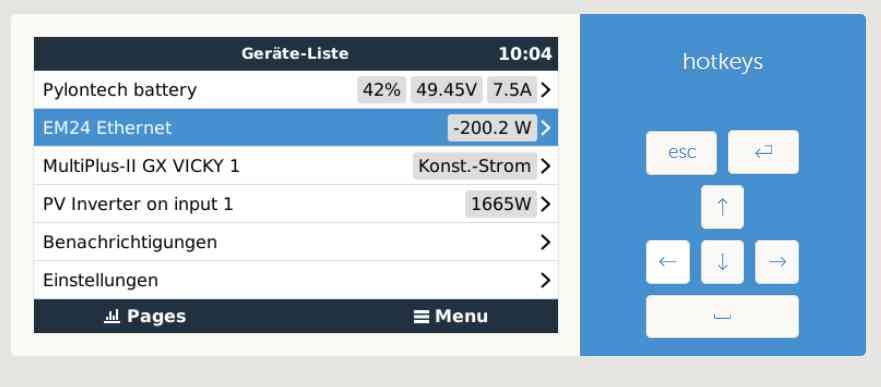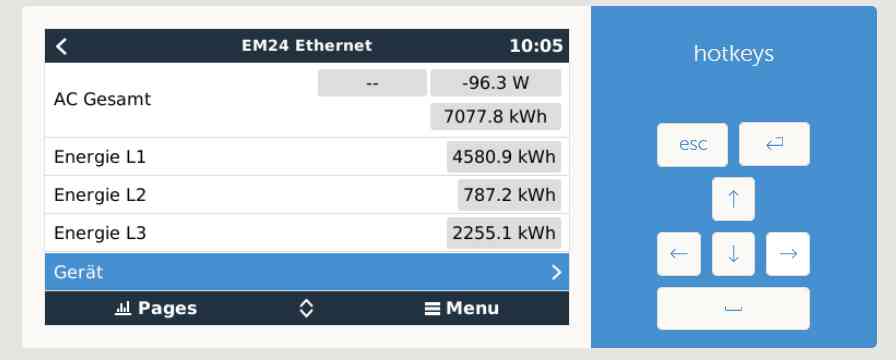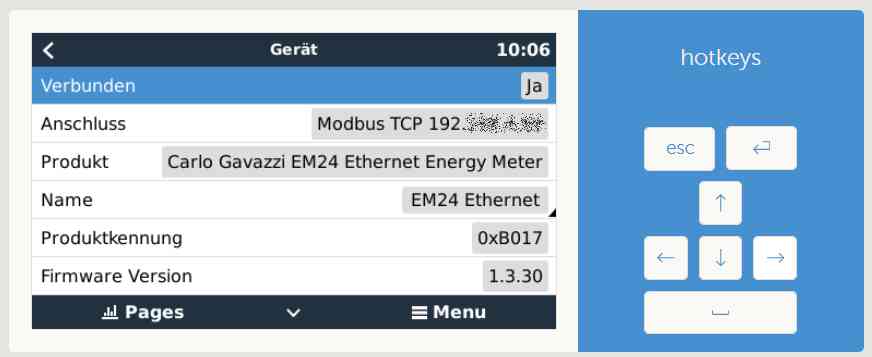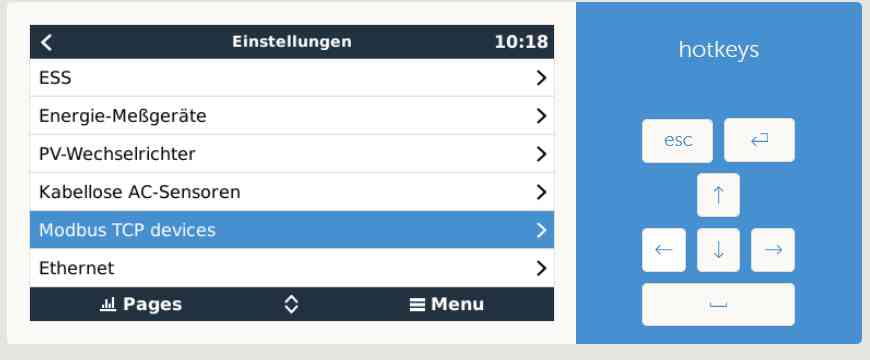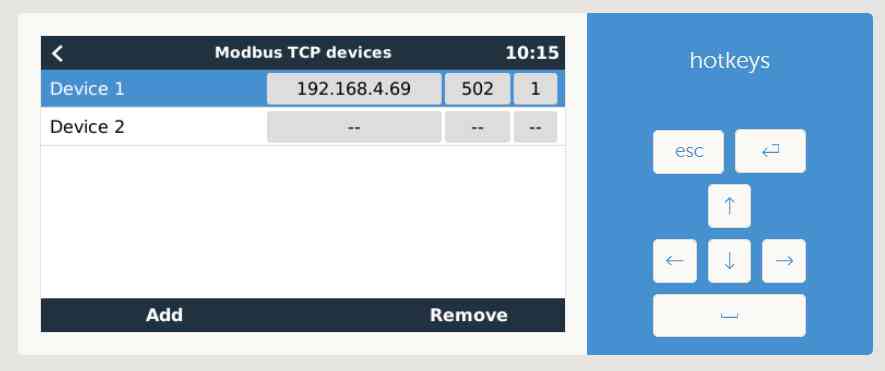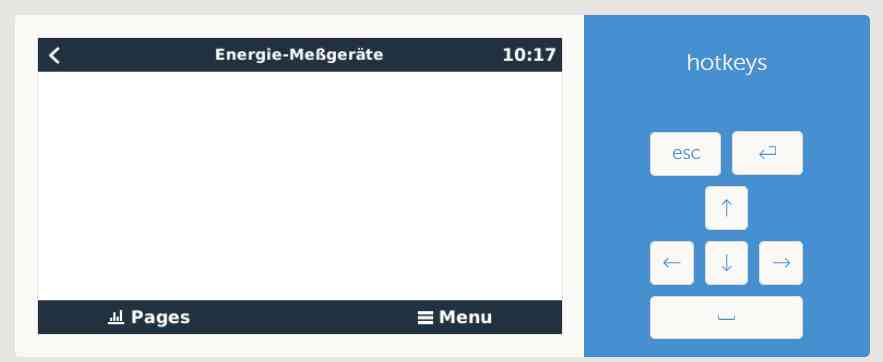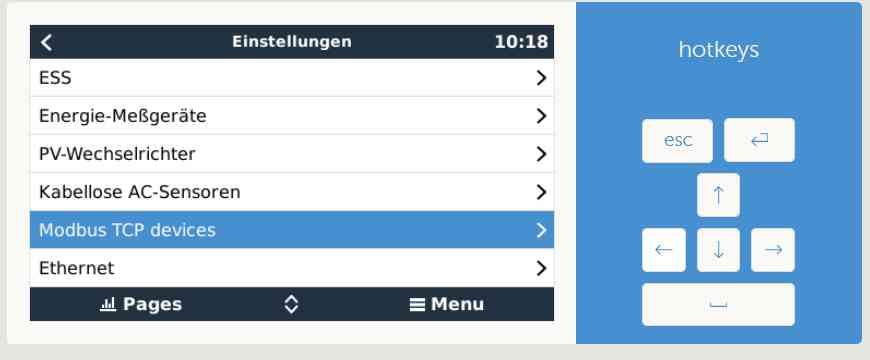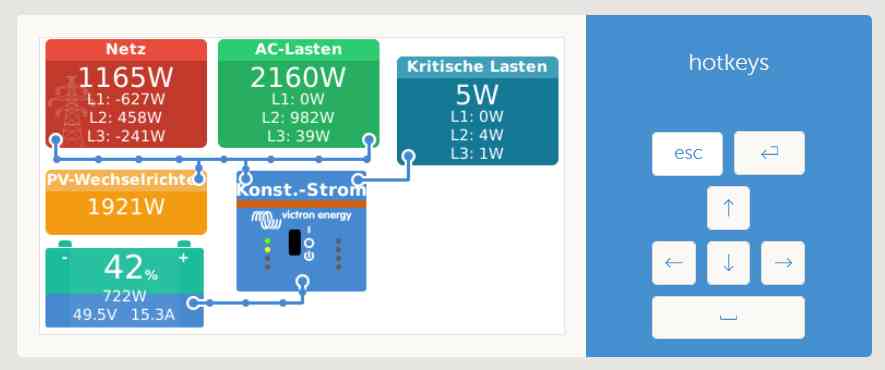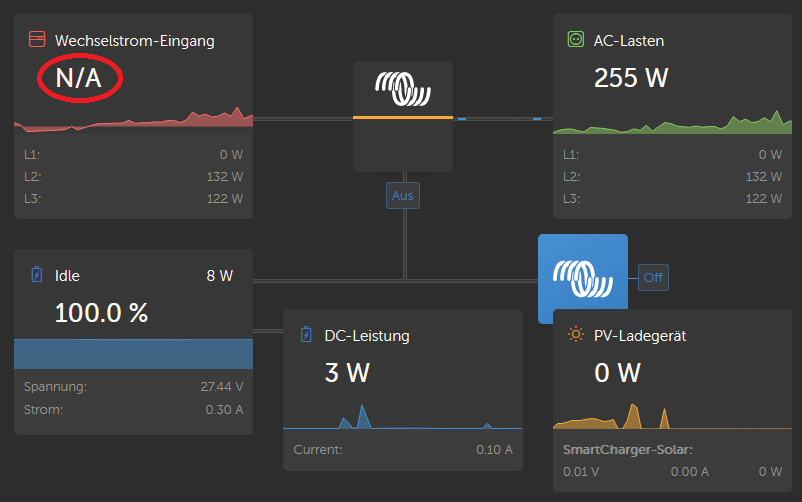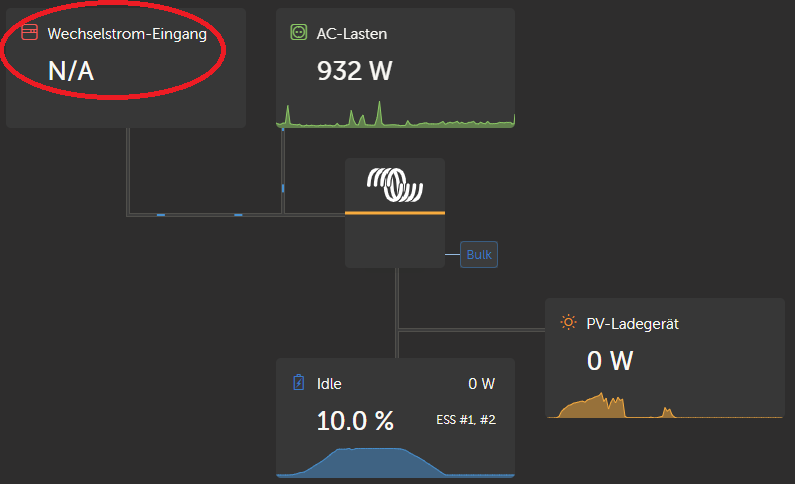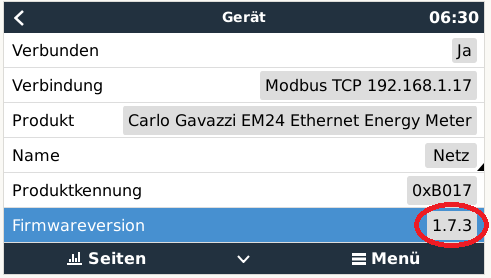Hello,
I am trying to setup a ESS system with one Multiplus-2 GX and two Multiplus-2 and one EM24 Ethernet Energy meter. I thought it is a brilliant idea to work with the Ethernet Version of EM24. But I am afraid I failed.;-) The documentation which came along with the product looks like a manual of IKEA to set up a storage rack Billy. On this piece of paper there aren't any information for setting up network details. I would be satisfied to simply change DHCP from OFF to ON or to setup in detail IP-adress, gateway etc. - but nothing at all.
With some research in internet I found a document which gives more in detail information for this. But my brain is to small to get how to manage. I was playing with the menu on the energy meter for more than 90 minutes but no chance to change IP settings or to switch DHCP ON.
Please help! Any hints and recommendation are welcome!
DayAndNight

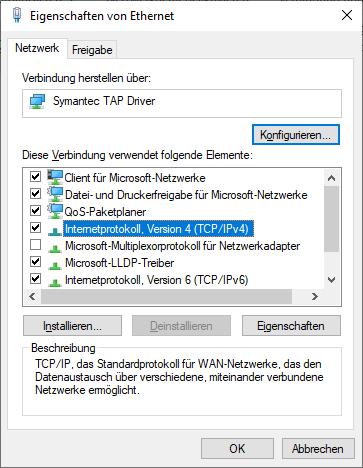
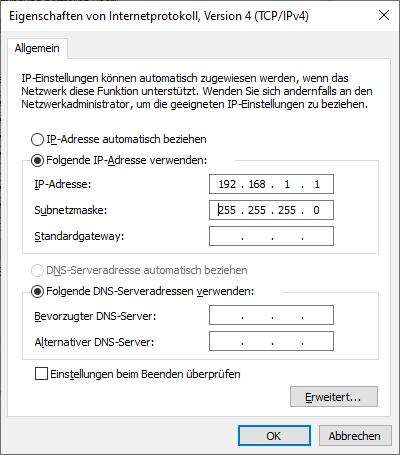
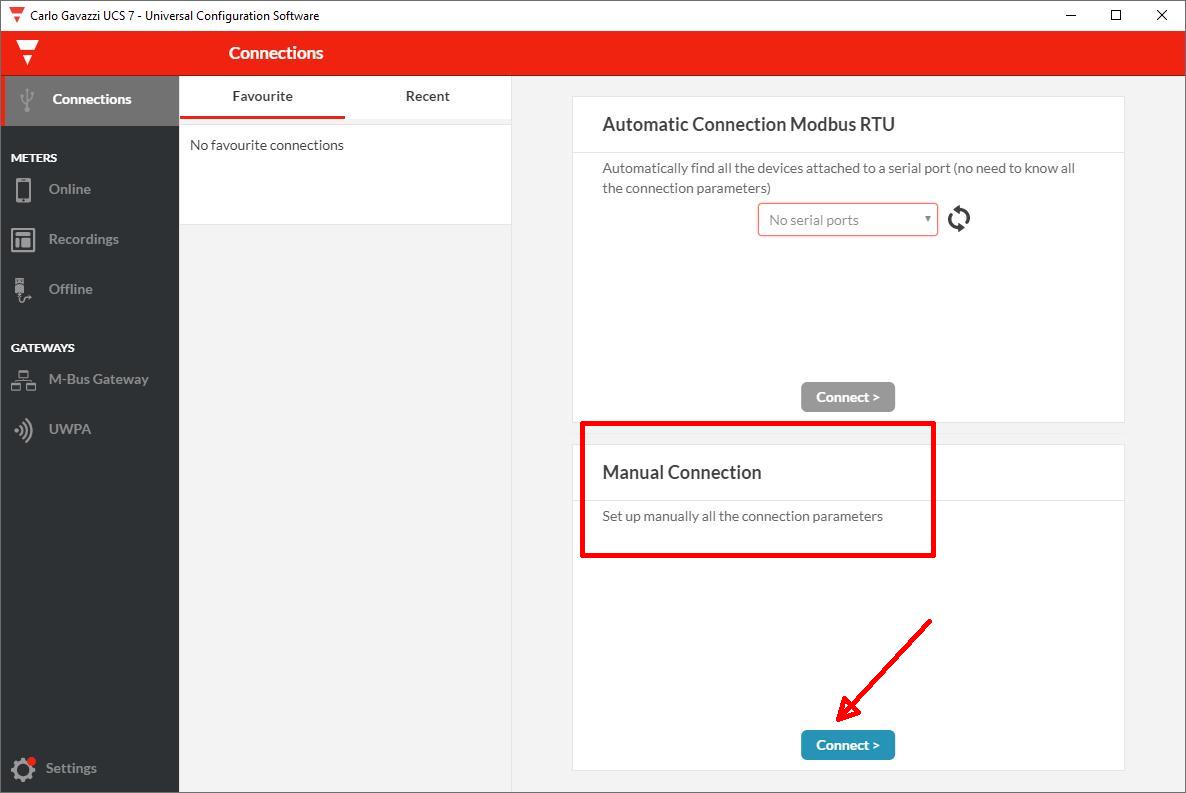
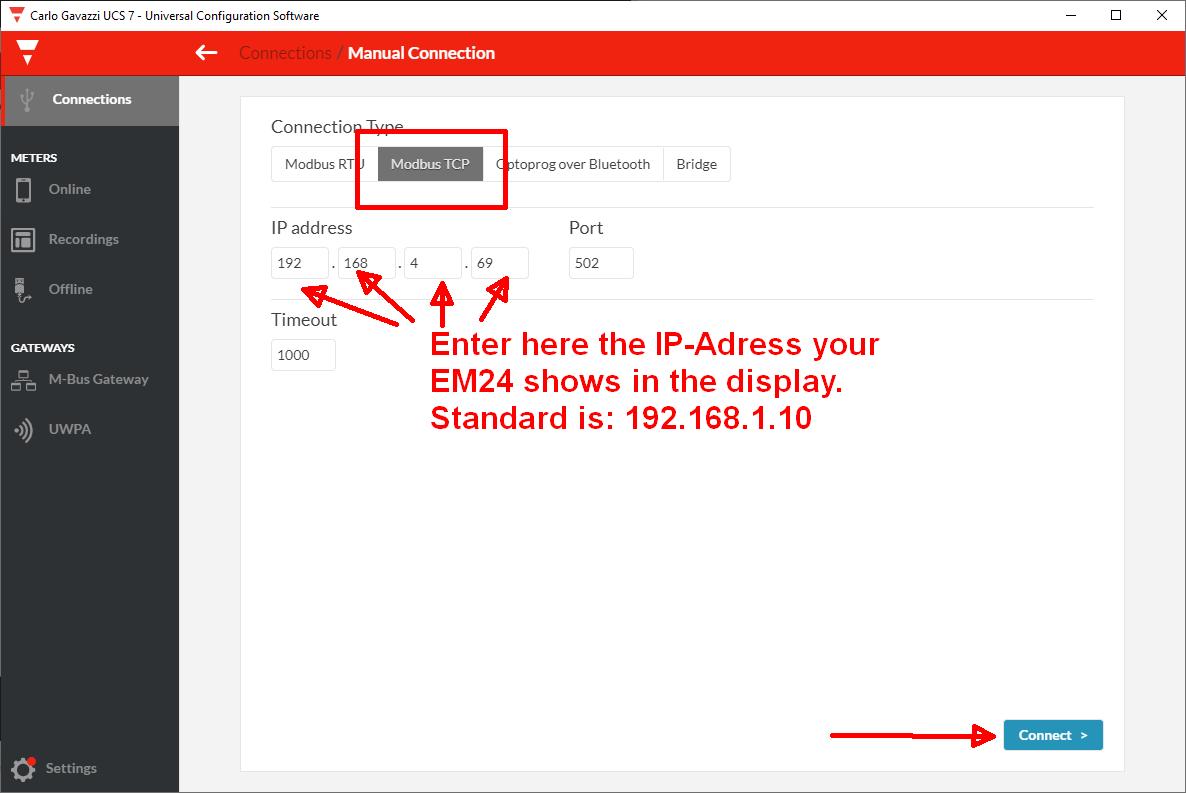
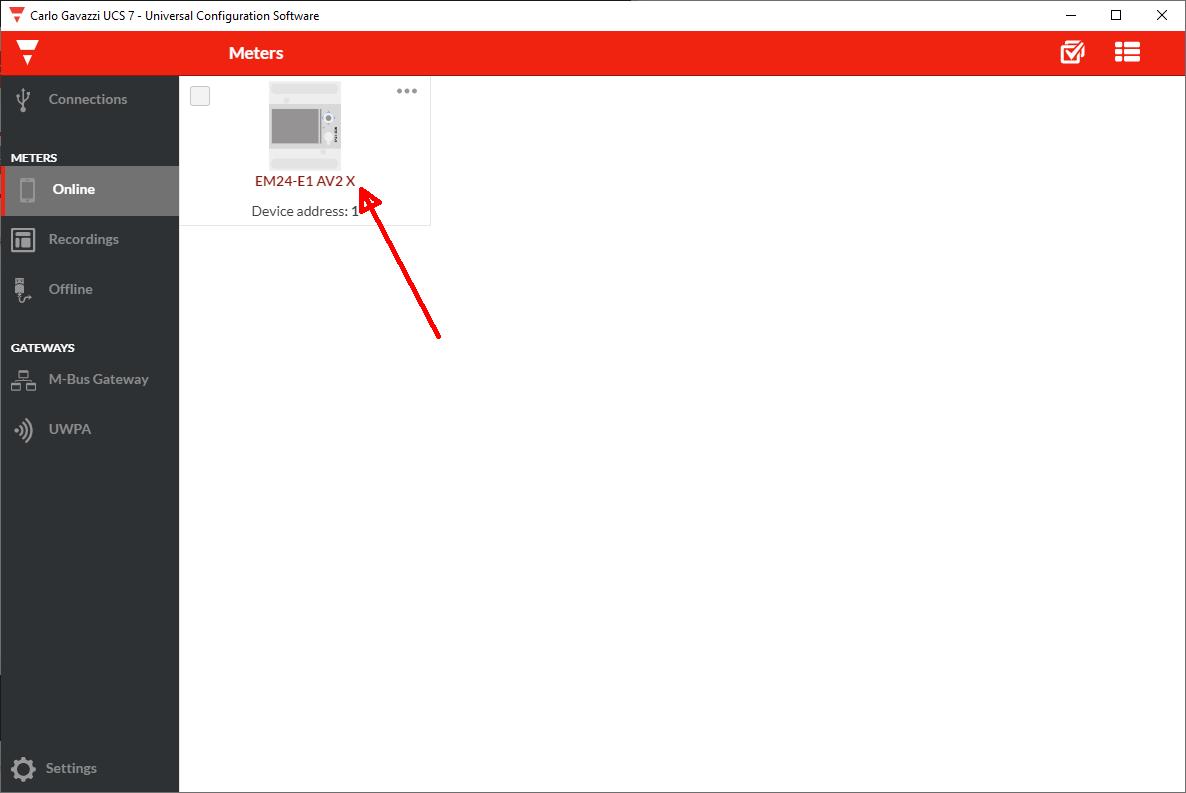
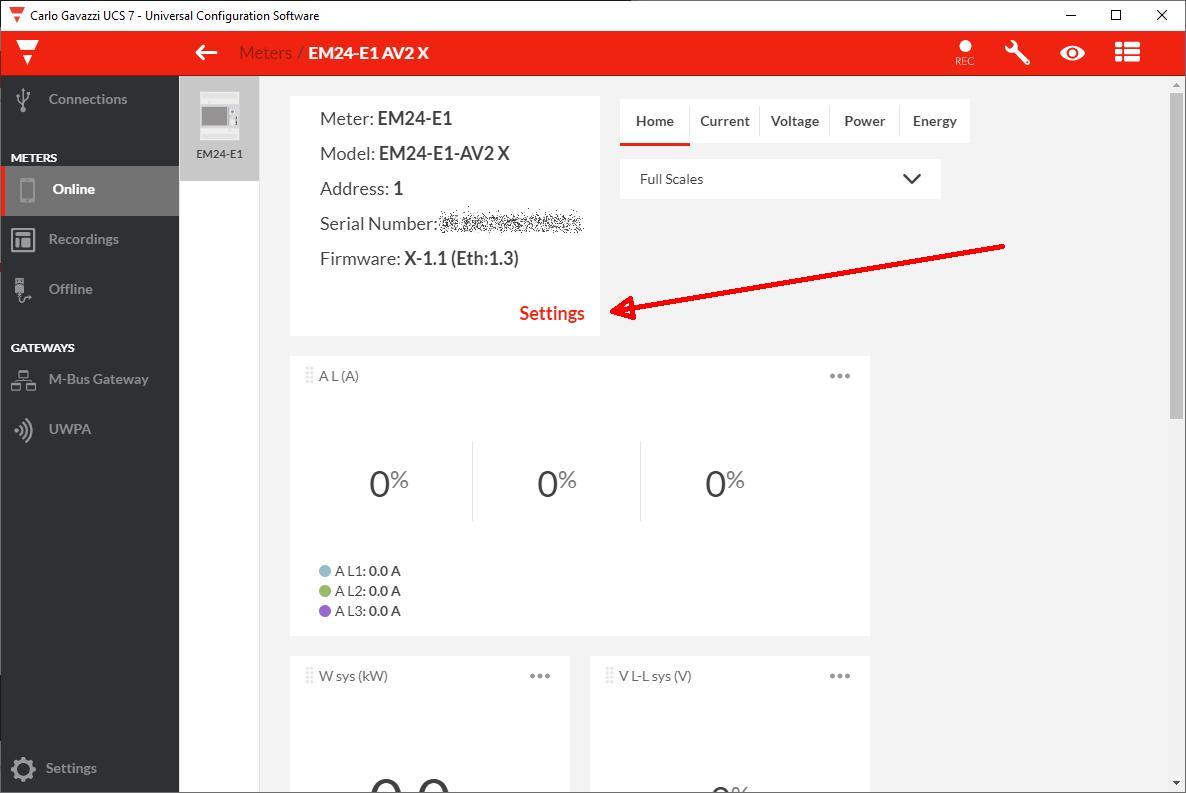
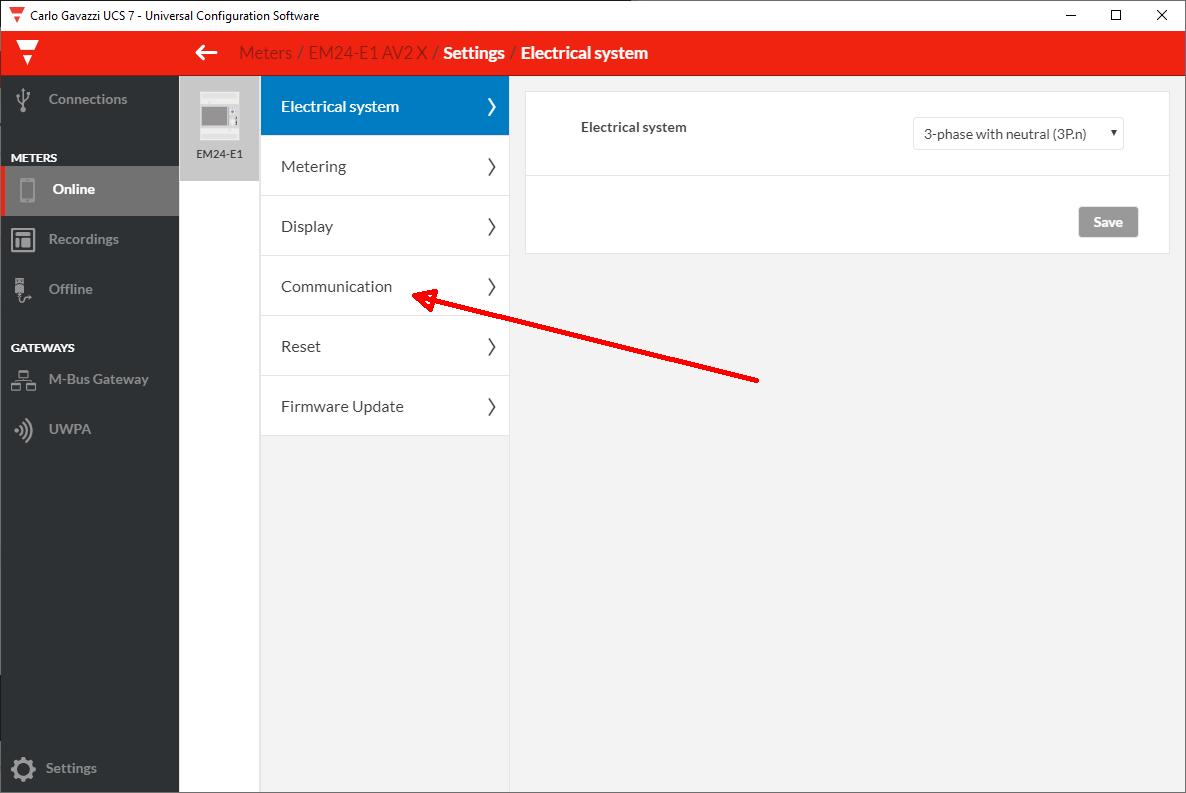
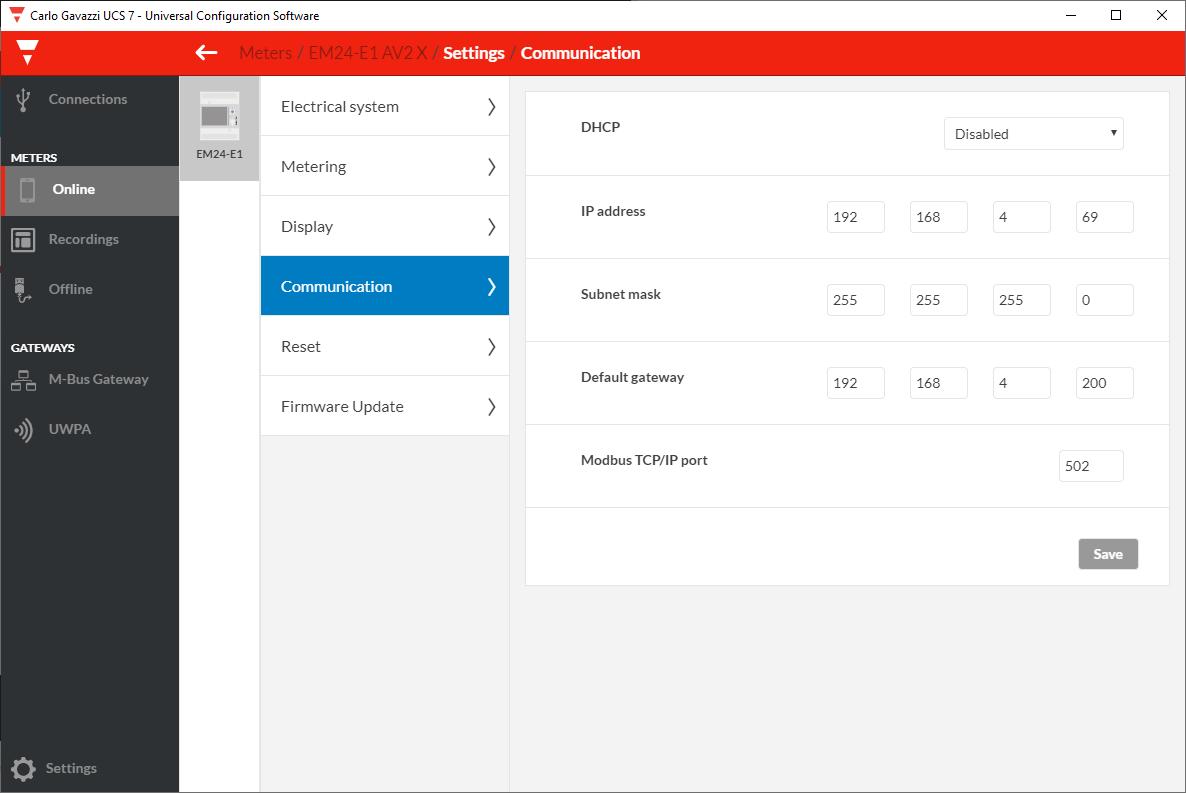
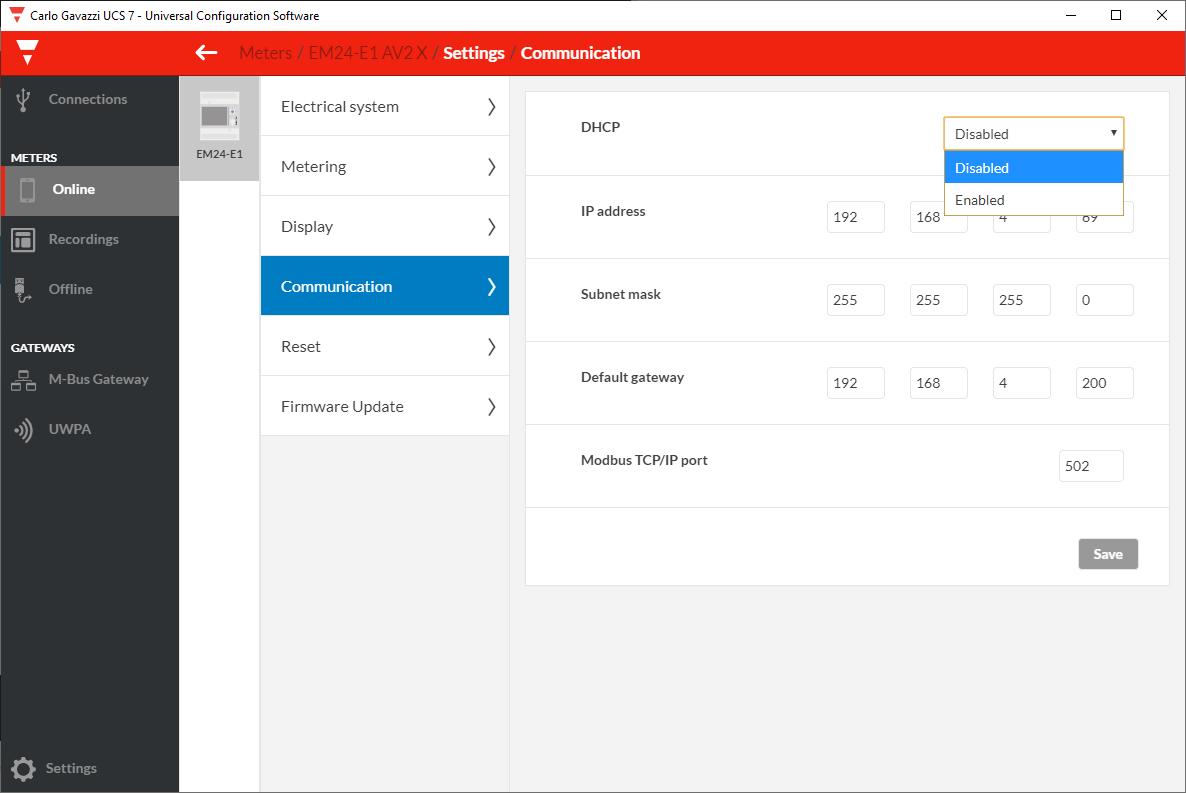

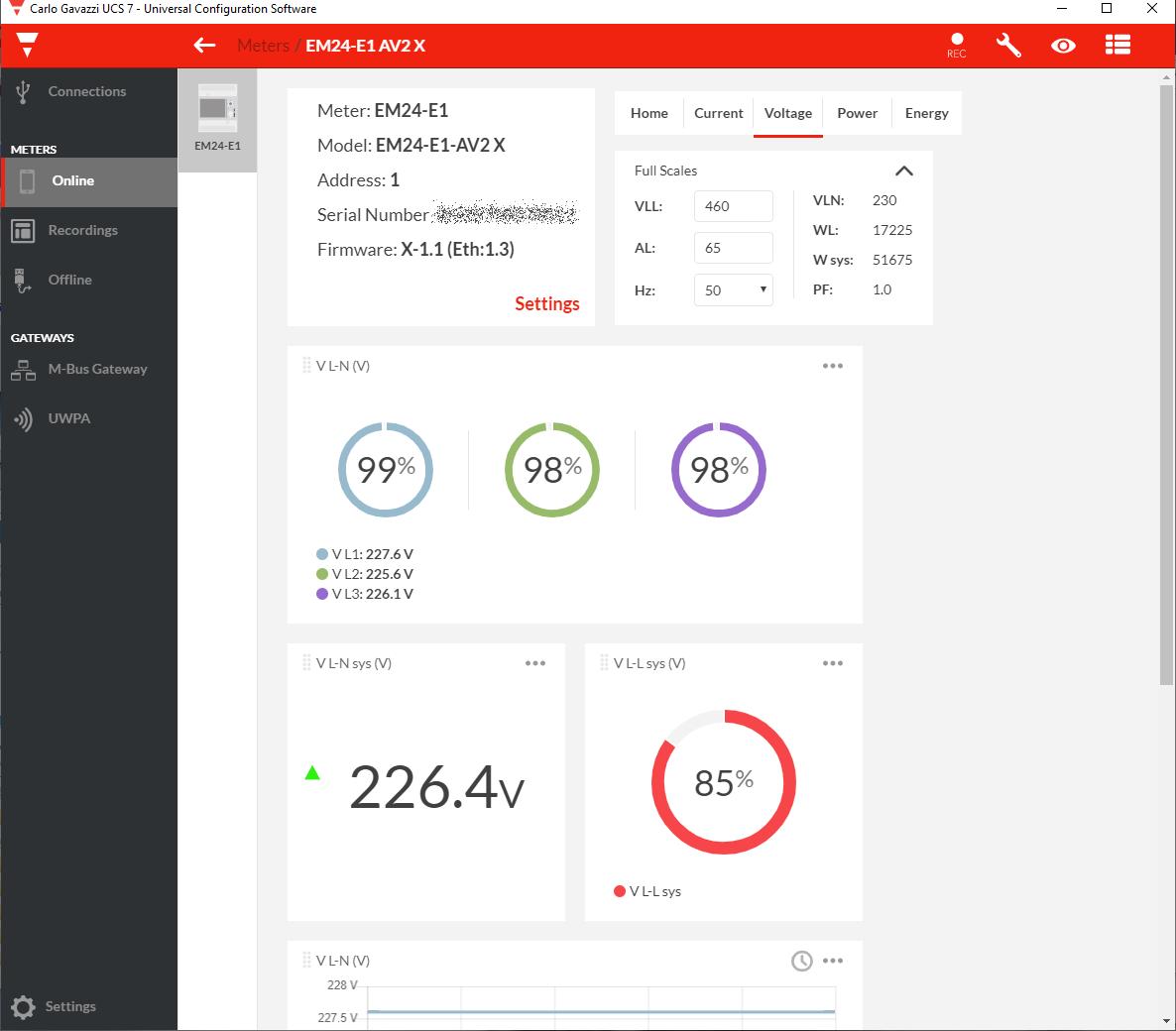
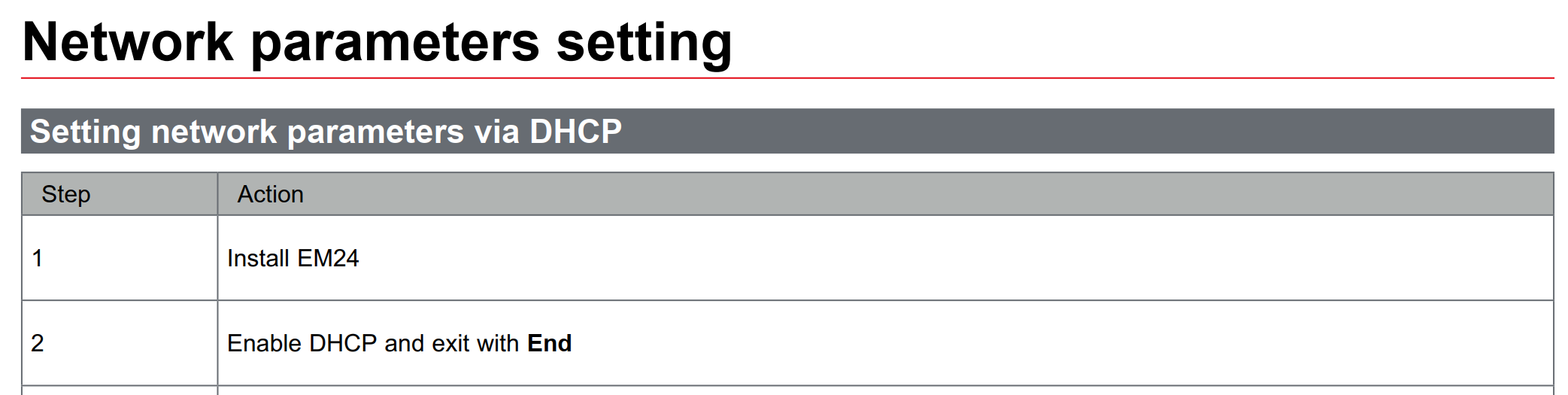
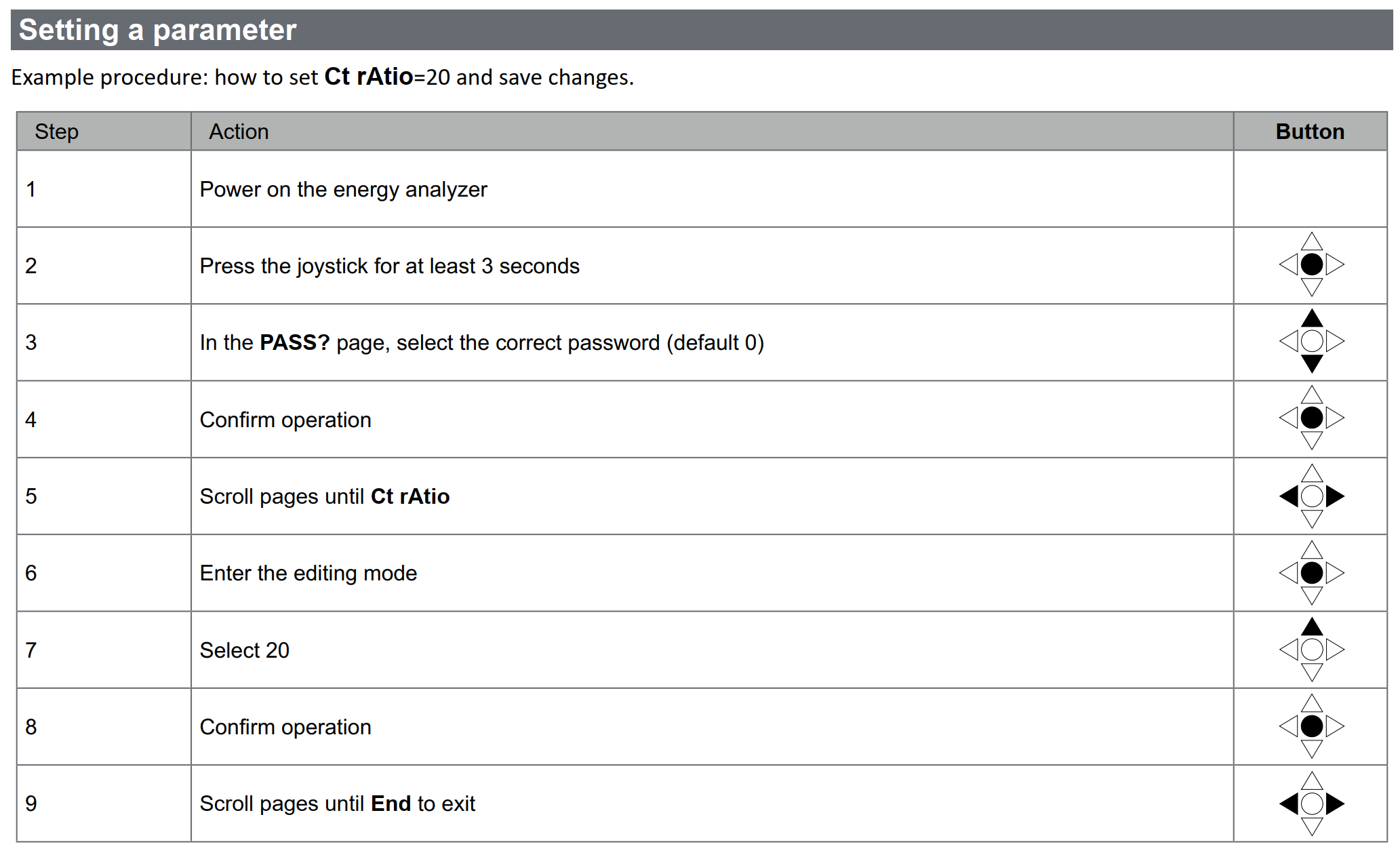
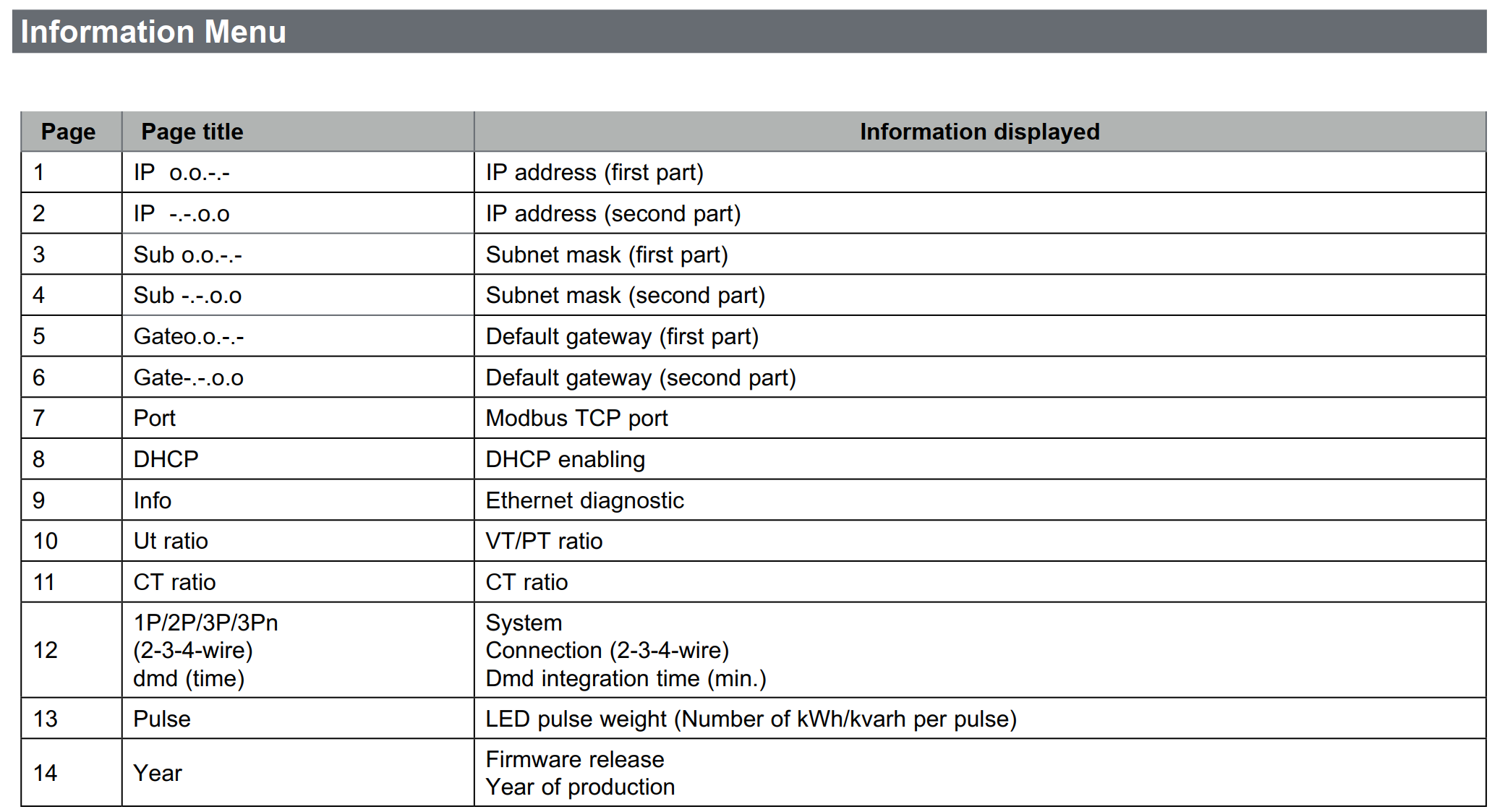
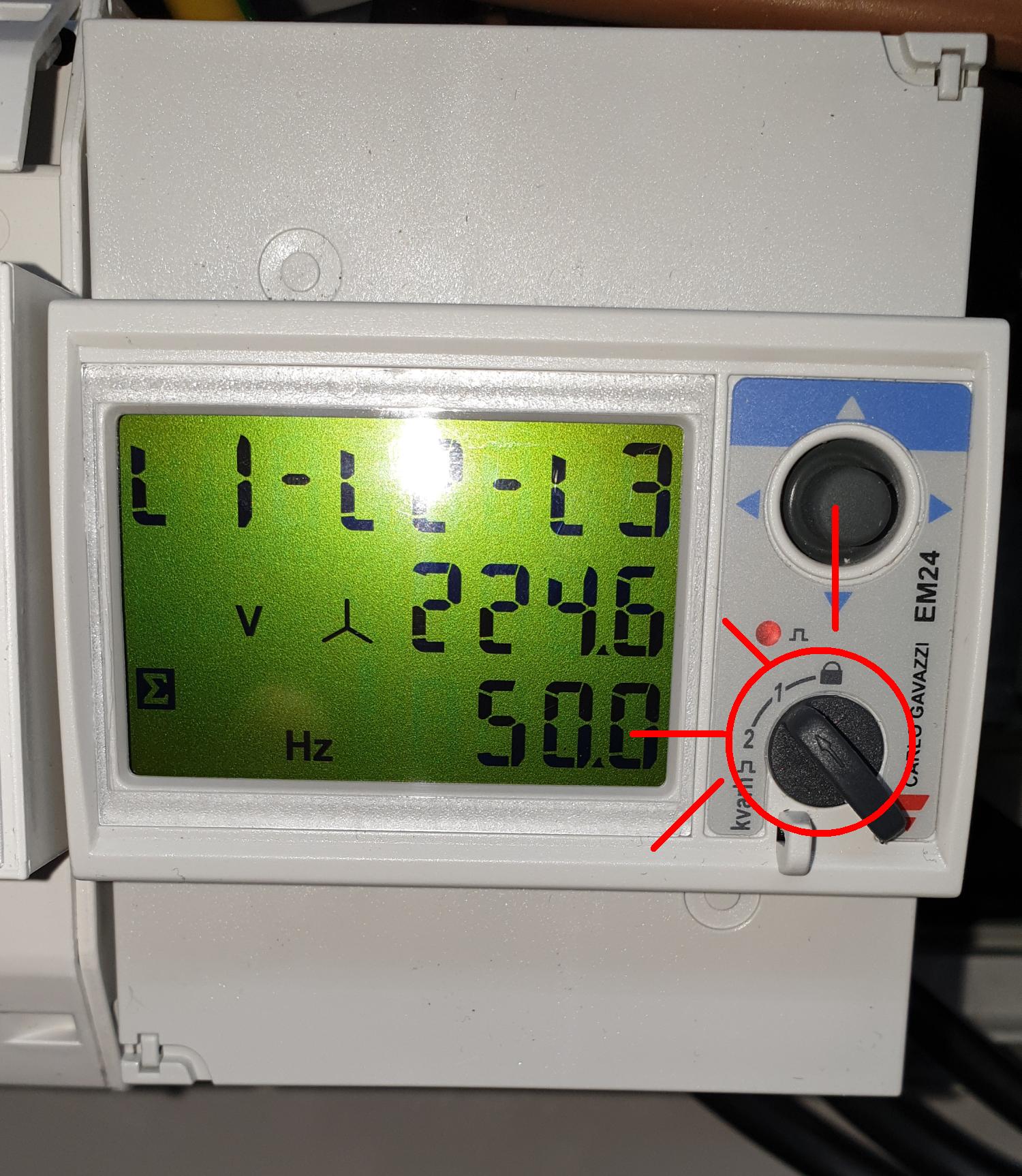
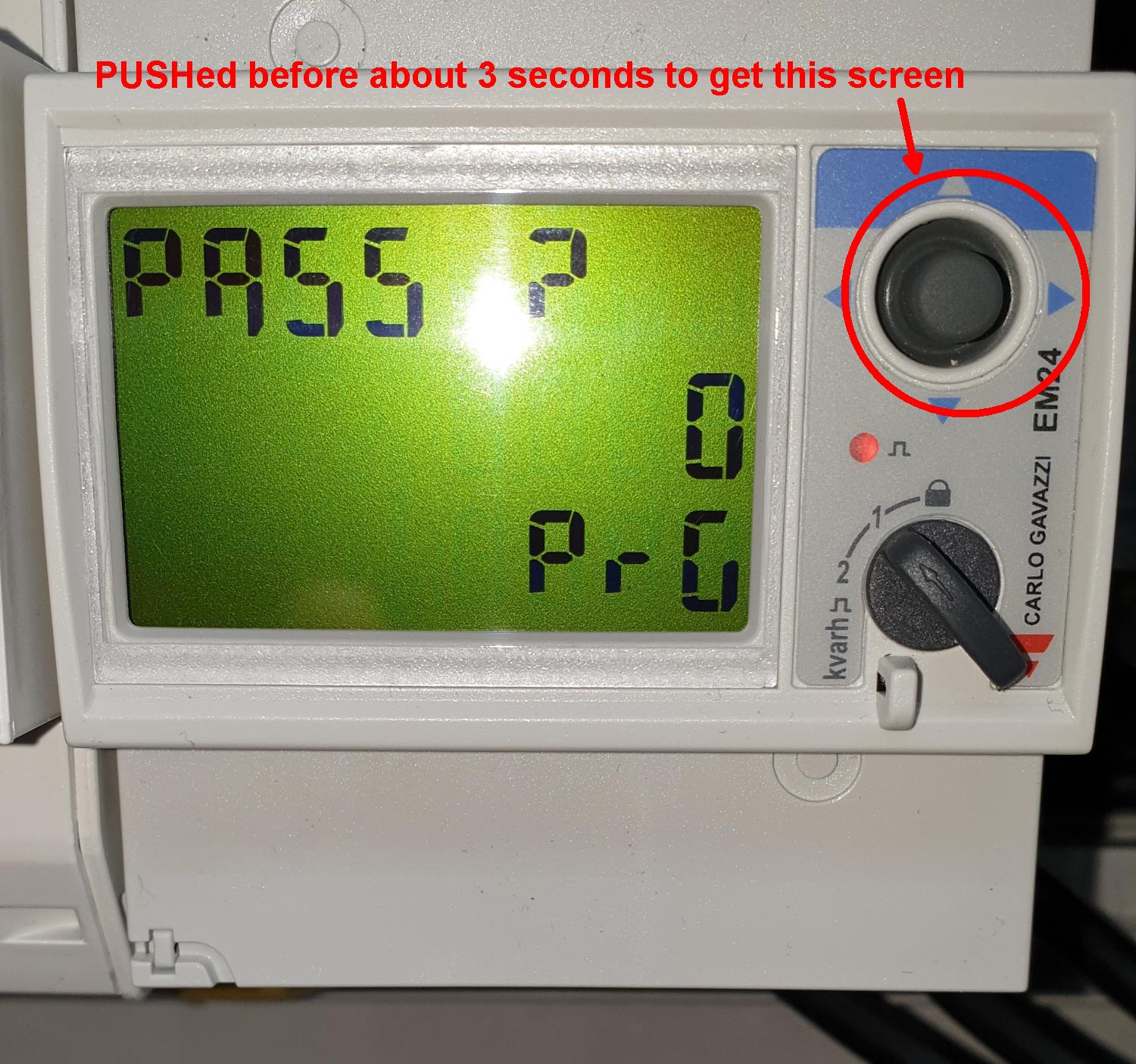
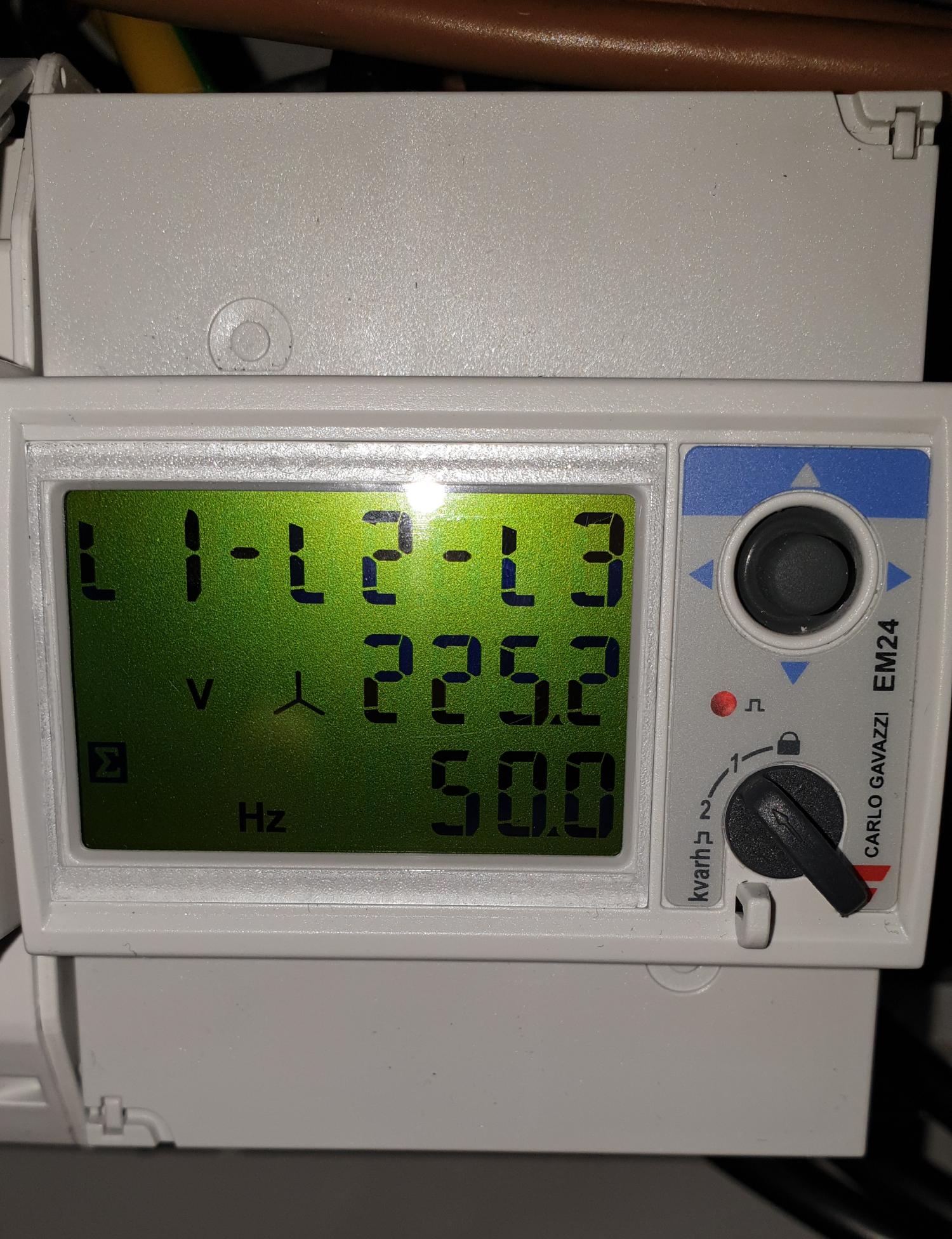
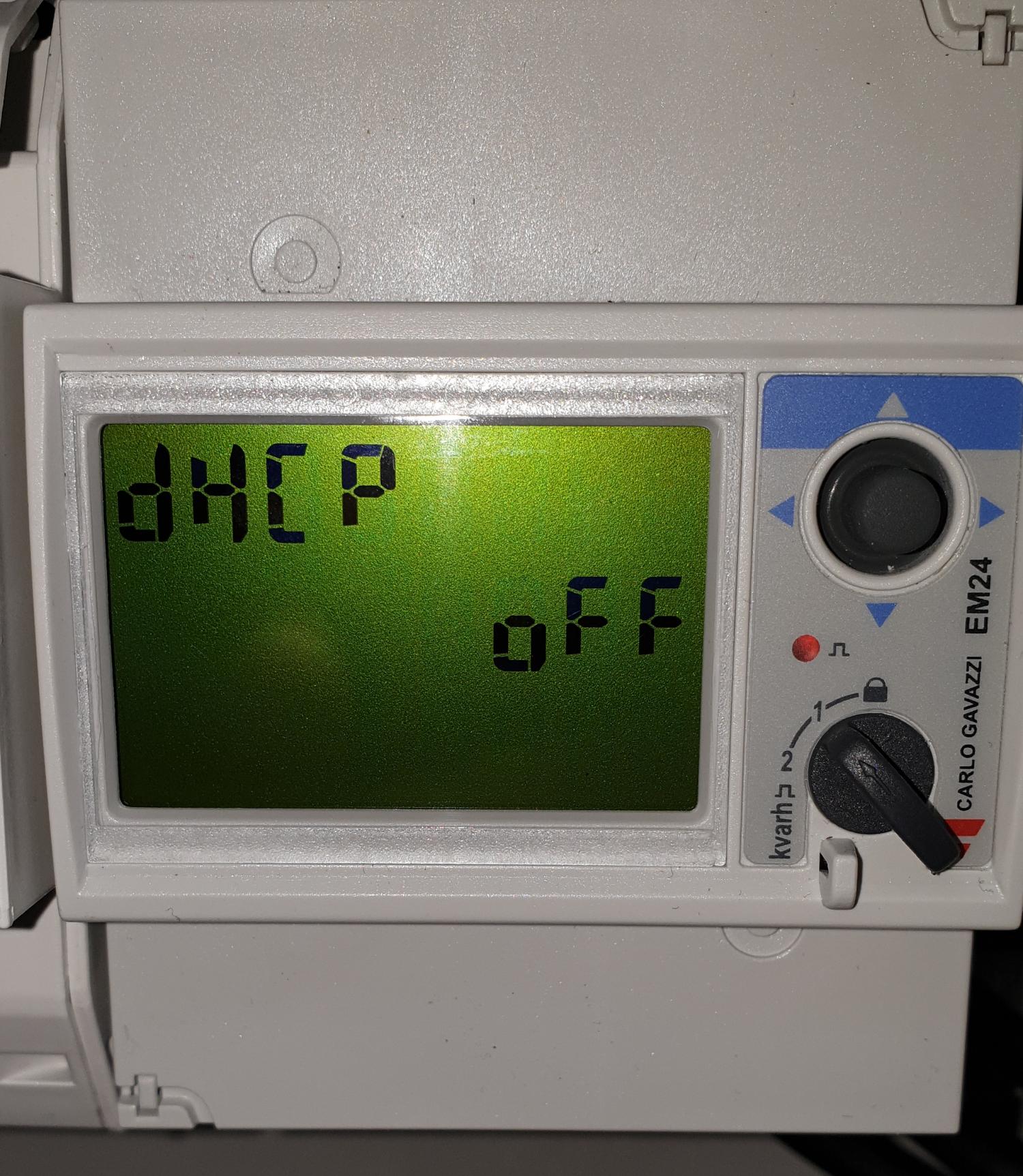

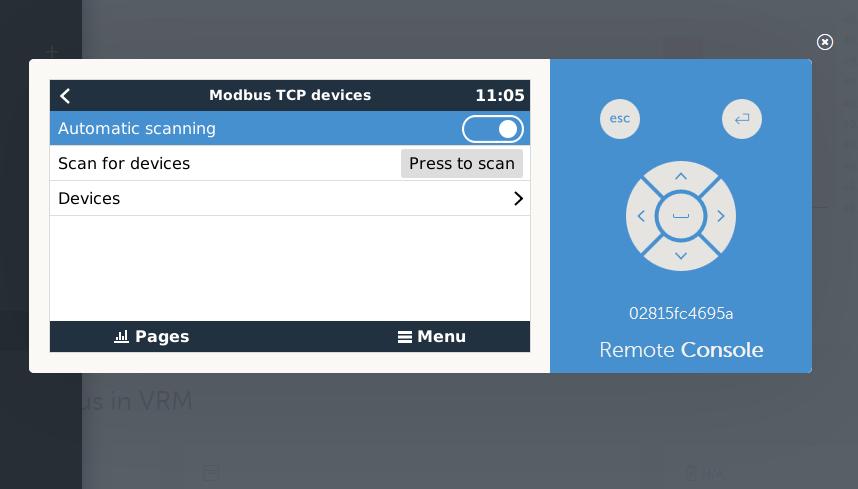
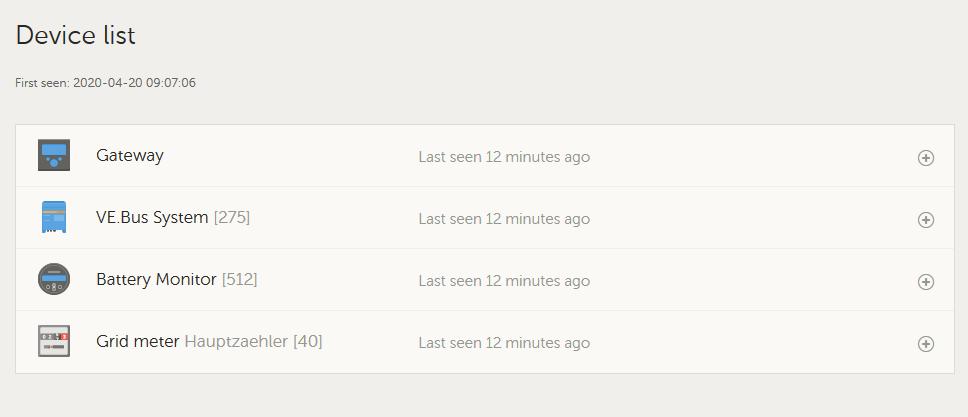
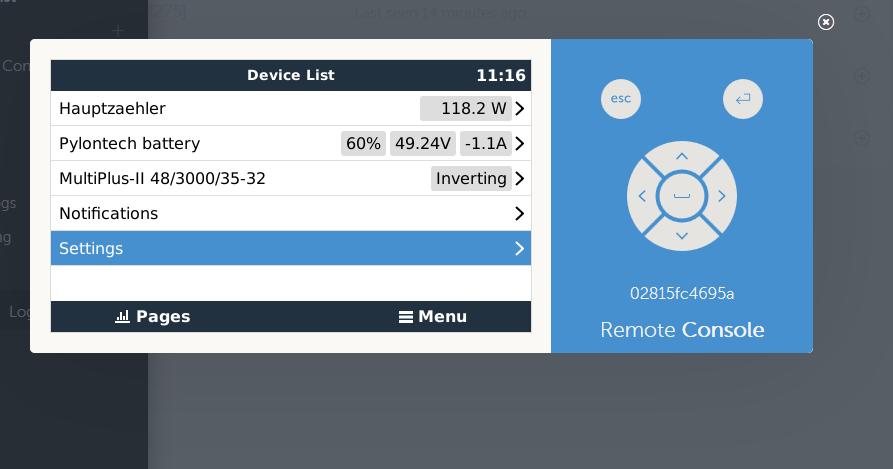
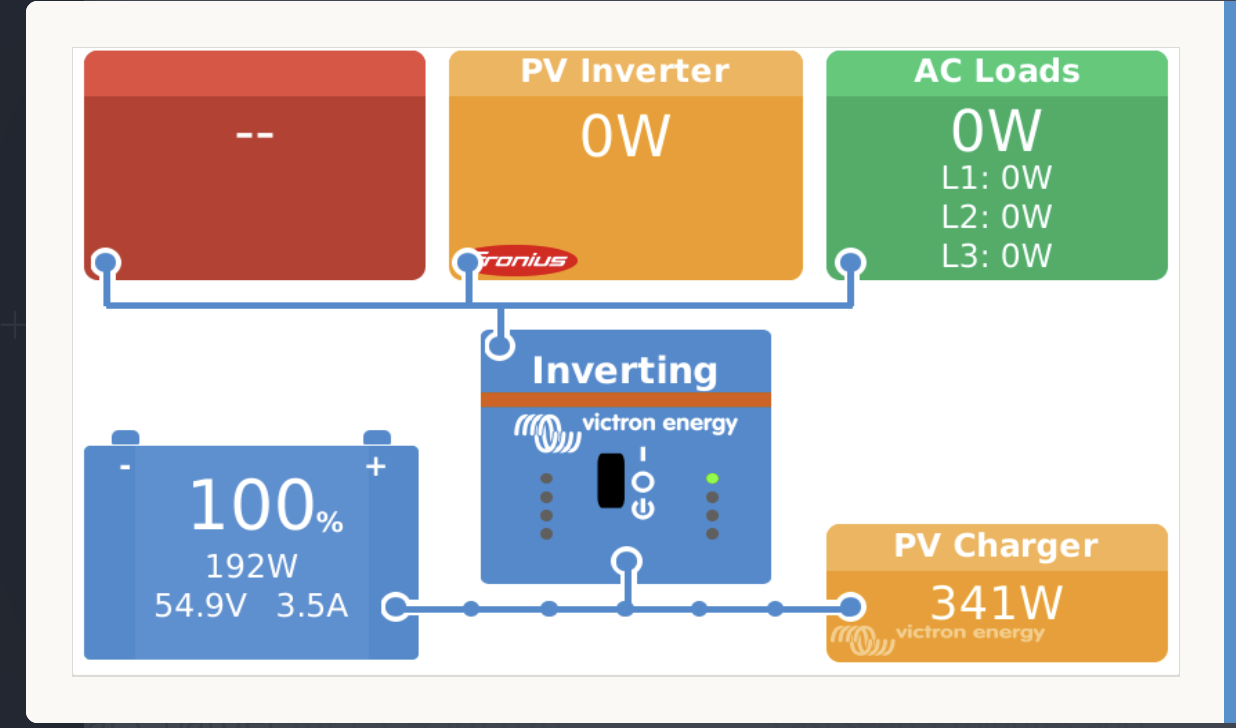
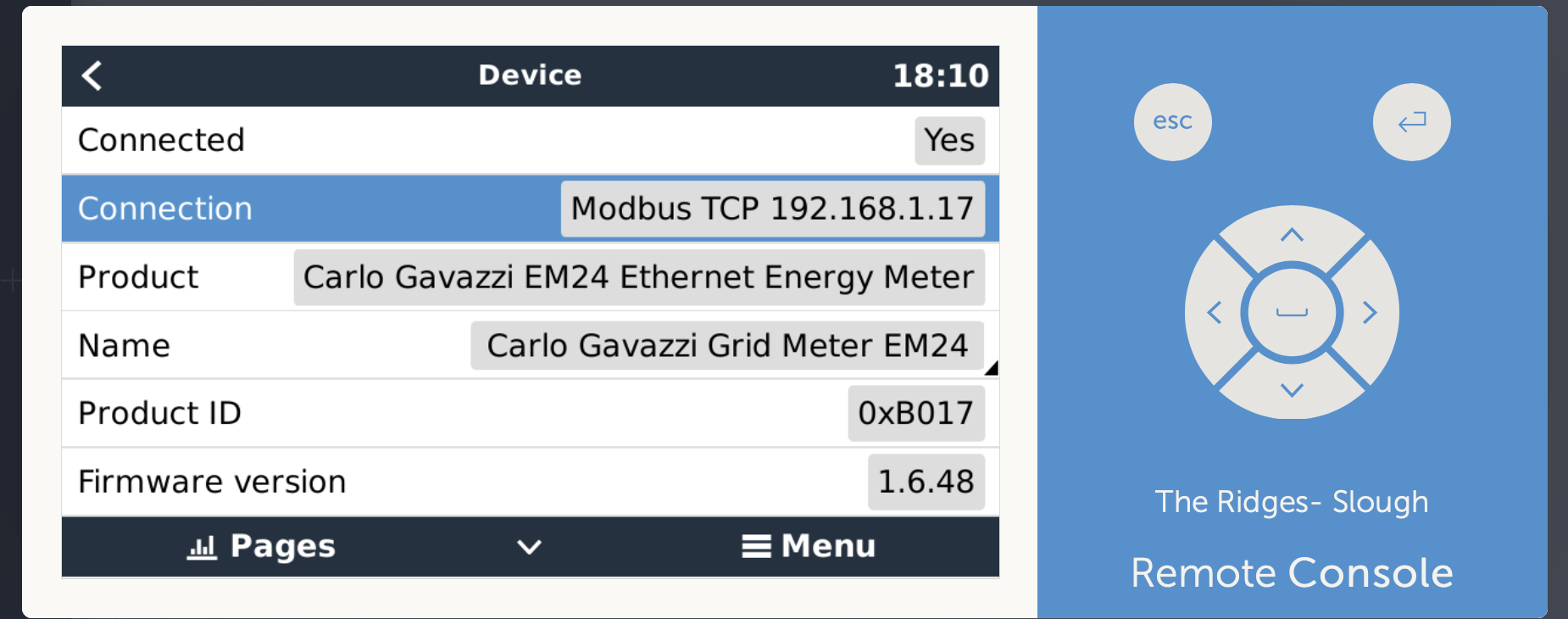 The device is visible in the list of devices, connected via MODBUS
The device is visible in the list of devices, connected via MODBUS 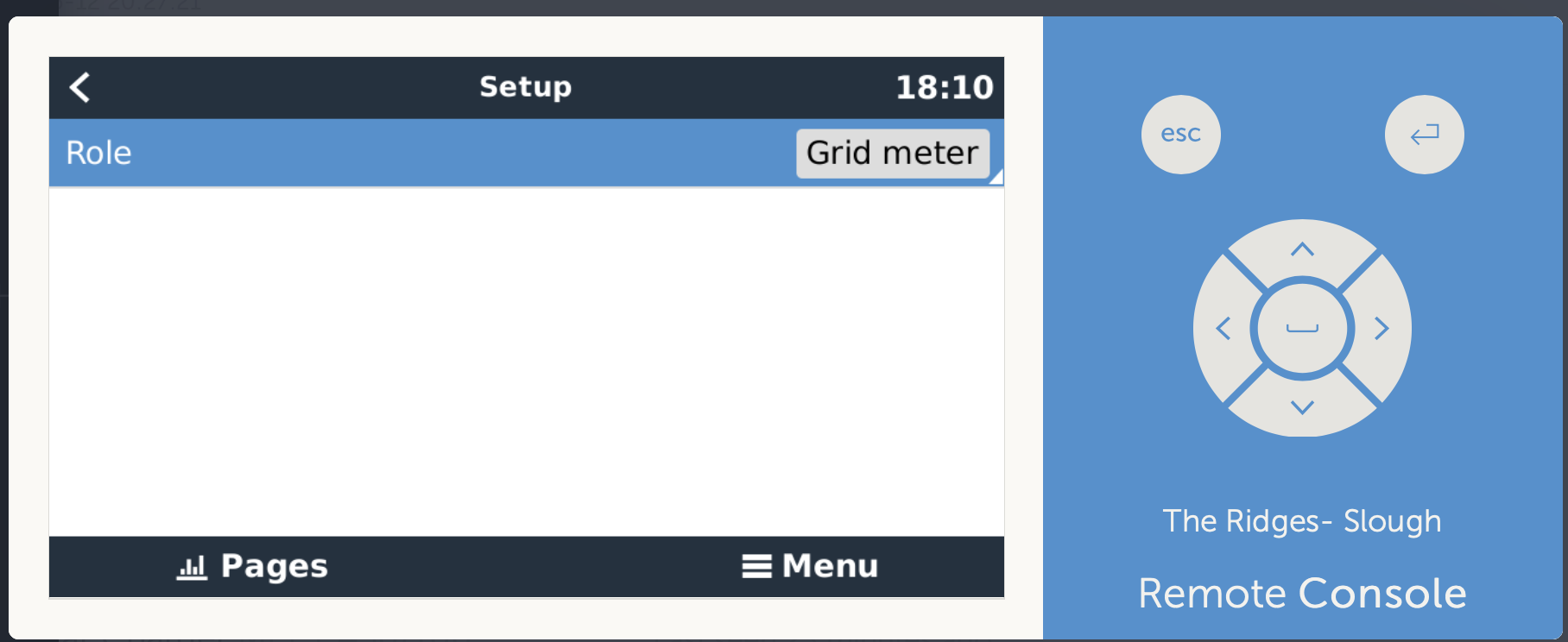 Its correctly setup as the grid meter
Its correctly setup as the grid meter  Its Visible on the VRM as a grid meter.
Its Visible on the VRM as a grid meter. 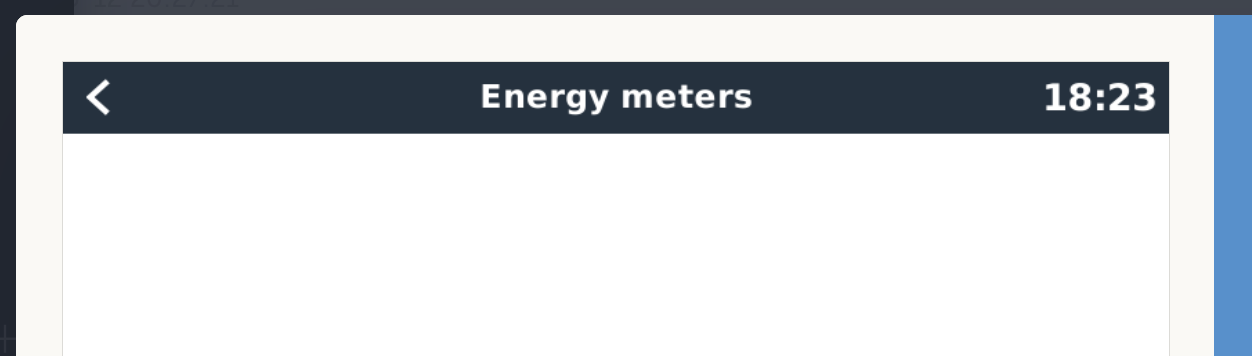 But under energy meters noting appears
But under energy meters noting appears