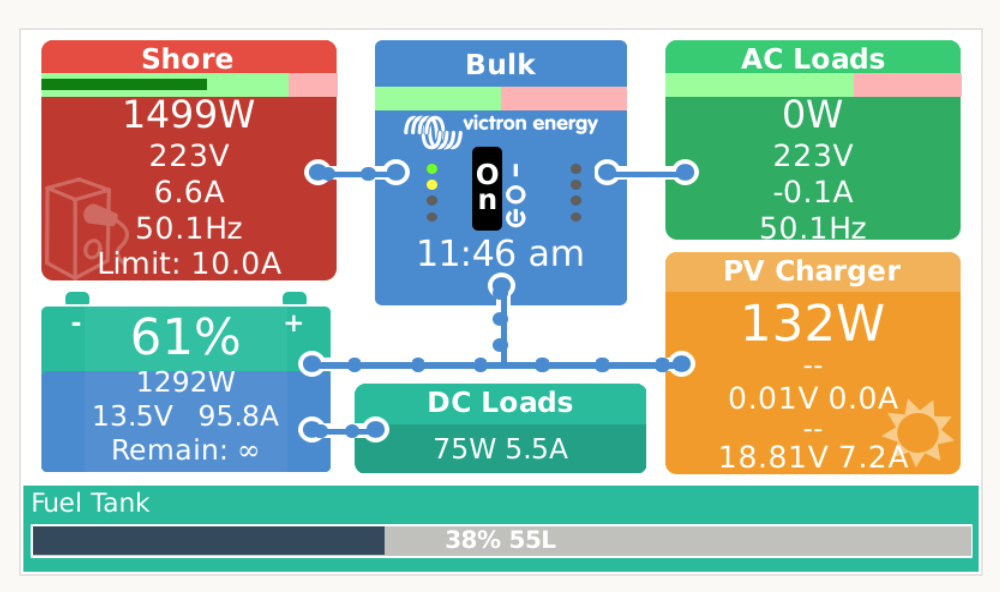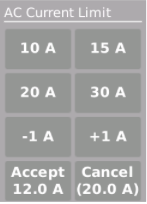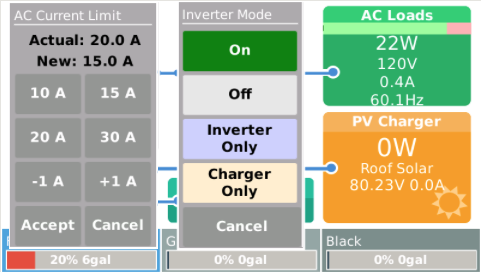I have added popups to the Flow Overview that allow adjusting the AC input current limit and inverter modes.
The following screen shot shows both popups active but this will probably not be the case in practice.
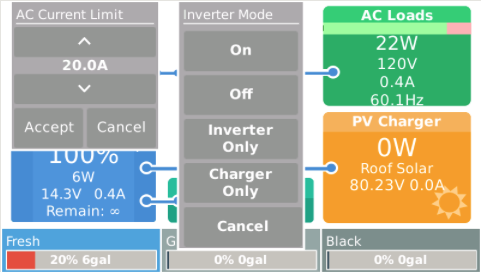
There is no space available on this screen for dedicated buttons, so you need to touch hidden areas to activate the popups: the bottom 1/3 of the AC Input tile and the middle of Multi tiles. The touch area was purposely limited to minimize conflicts with tap to activate the bottom bar and to swipe between overviews.
The current limit popup is a clone of the one used for the AC CURRENT LIMIT button on the Mobile Overview page.
The inverter mode popup is all new and presents a set of buttons to change the inverter mode when touched. This differs from the AC MODE button on the Mobile Overview page which cycles through available modes with each press.
This enhancement is part of my GuiMods package:
https://github.com/kwindrem/GuiMods