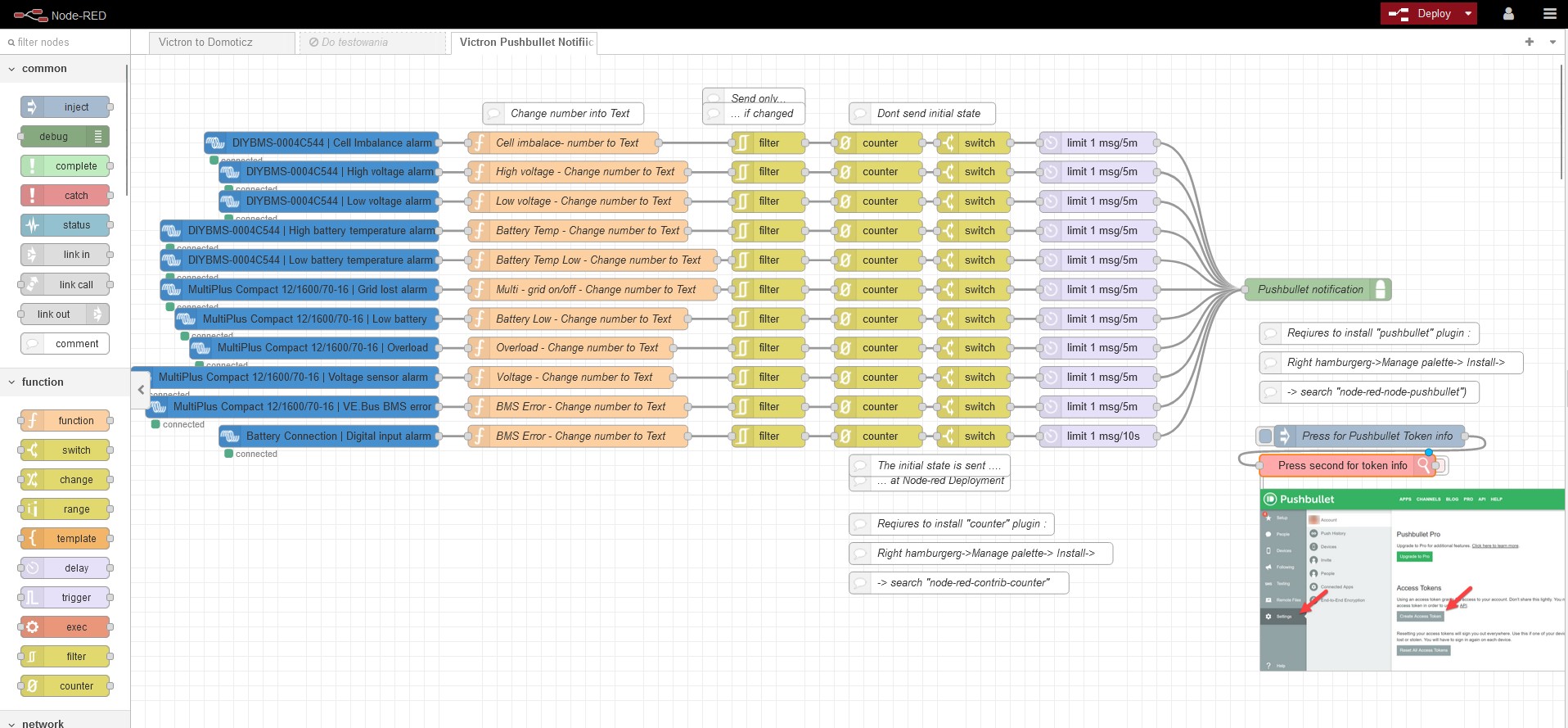Simple and easy way to get direct notifications from Venus to your phone / computer with alerts, warnings etc.
1. Create a free account on Pushbullet: https://www.pushbullet.com/
2. Create a Token: on pushbullet website go to Settings -> Create Acces Token. Copy the token to a notepad and save it.
3. In Node-Red install plugins: "node-red-node-pushbullet" and "node-red-contrib-counter" (more info in the attached below example flow)
4. In the Pushbullet node settings insert the token you have created in step 2: double click the green node and click on the pen icon.
5. In Nore-Red set up the you of elements from Victron you would like to be notified about (in the example below you will find of mine, for sure you will need to adjust this).
The flow has also a timer to prevent from sending to many notifications and a counter to prevent sending the first notification when you press Deploy or reboot your Venus (this i why you need to install the counter plugin) .
The image node is not needed, is just a info about the Token (but to make it work you need to install plugin "node-red-contrib-image-tools")
The flow: Venus Pushbullet notifications flows.zip
Hope you like it :)