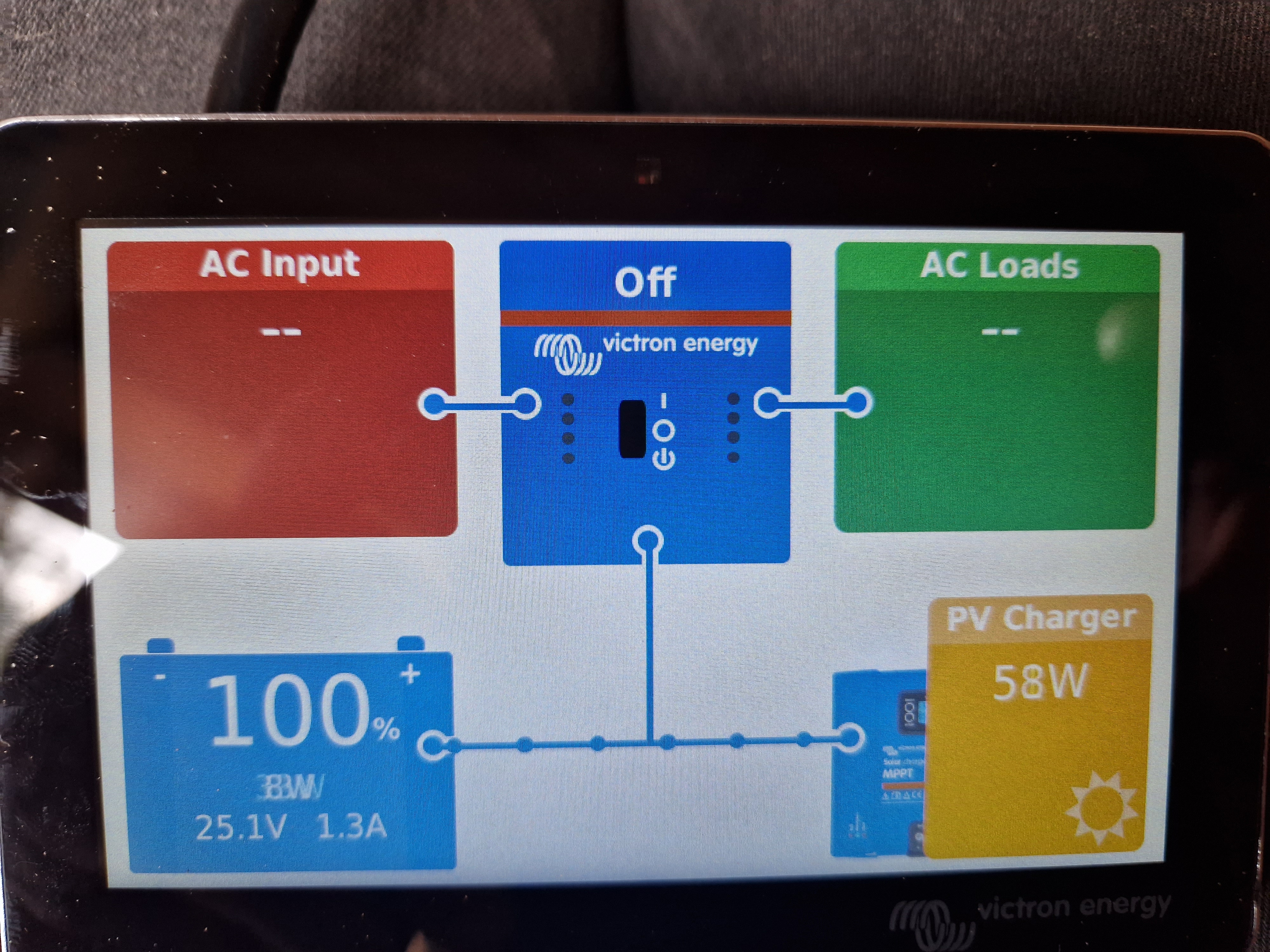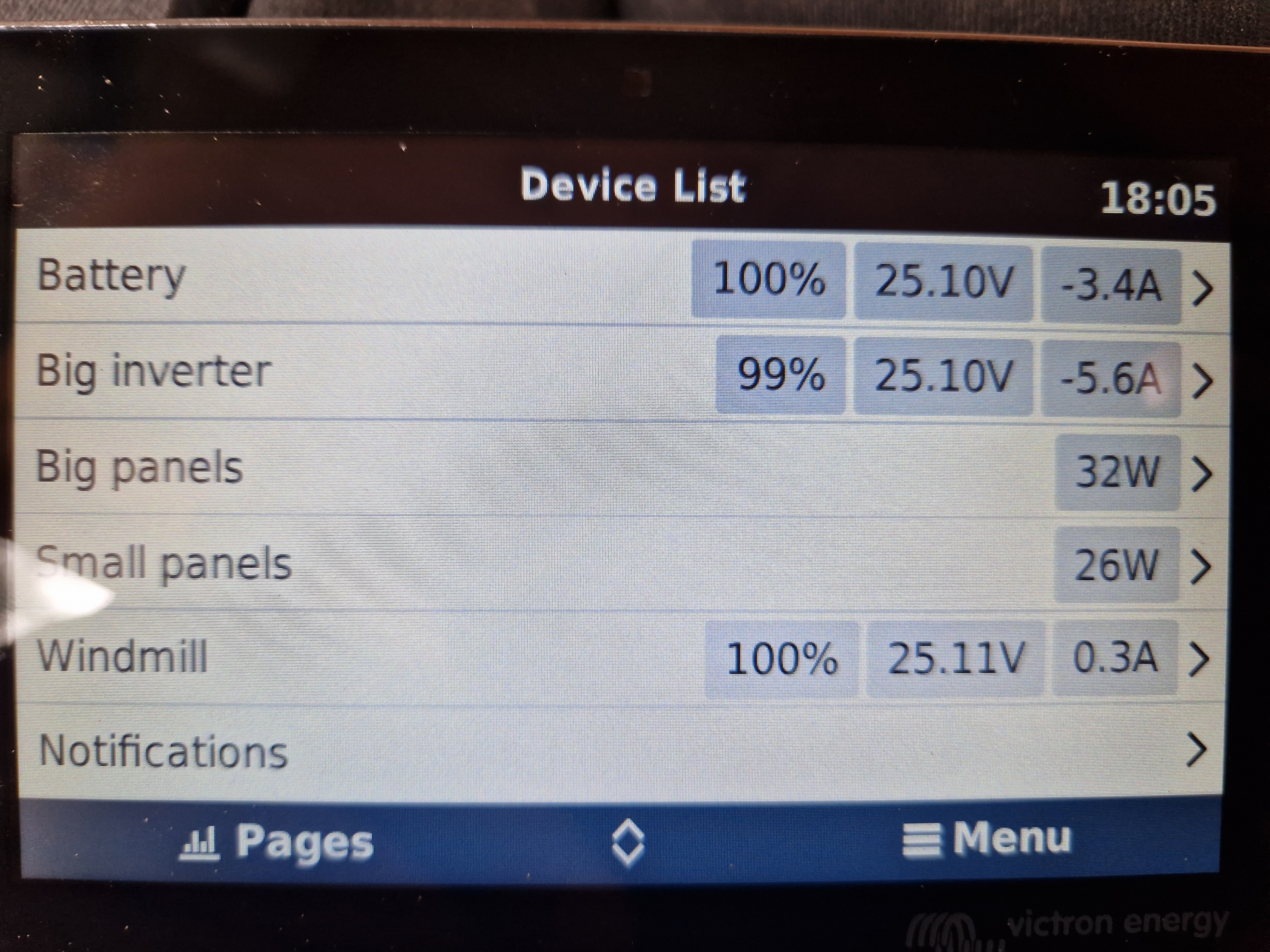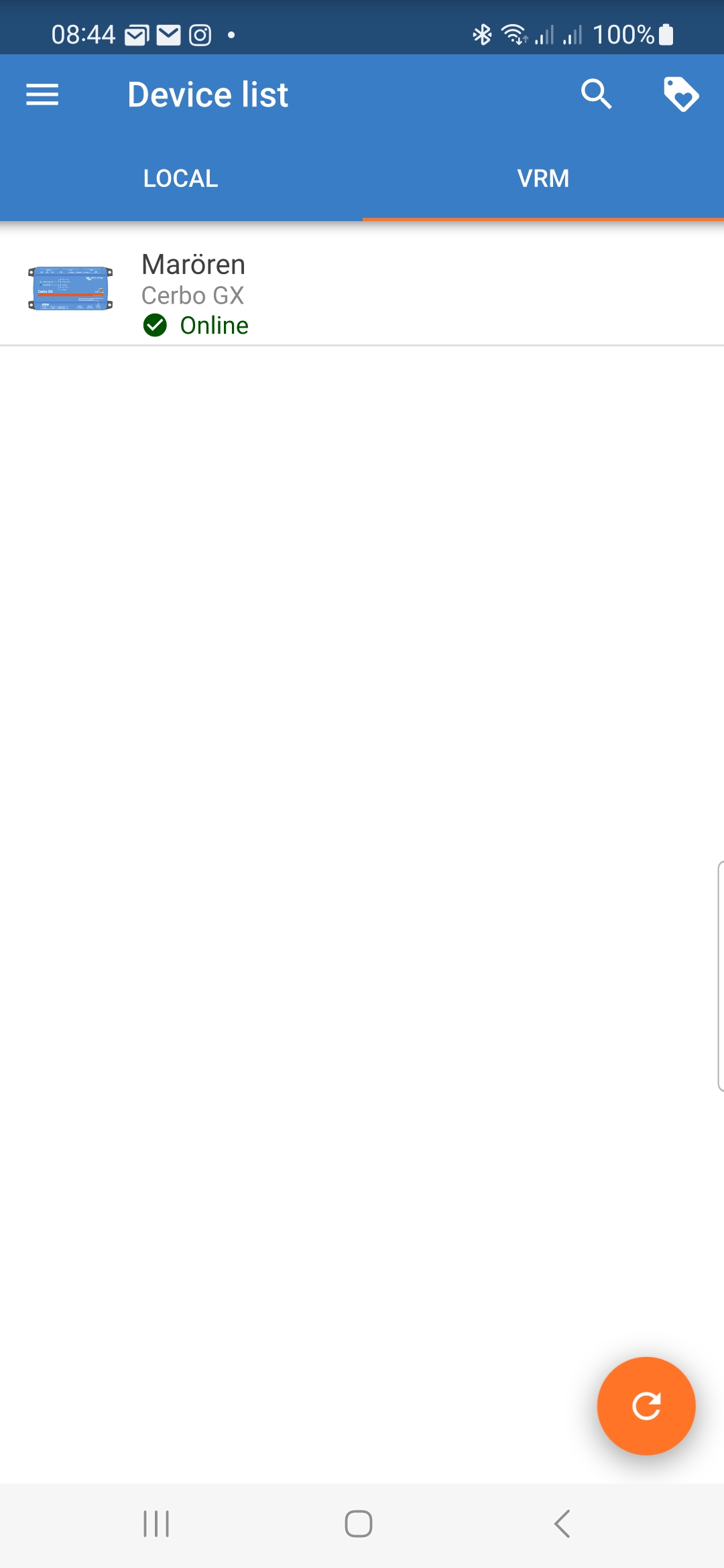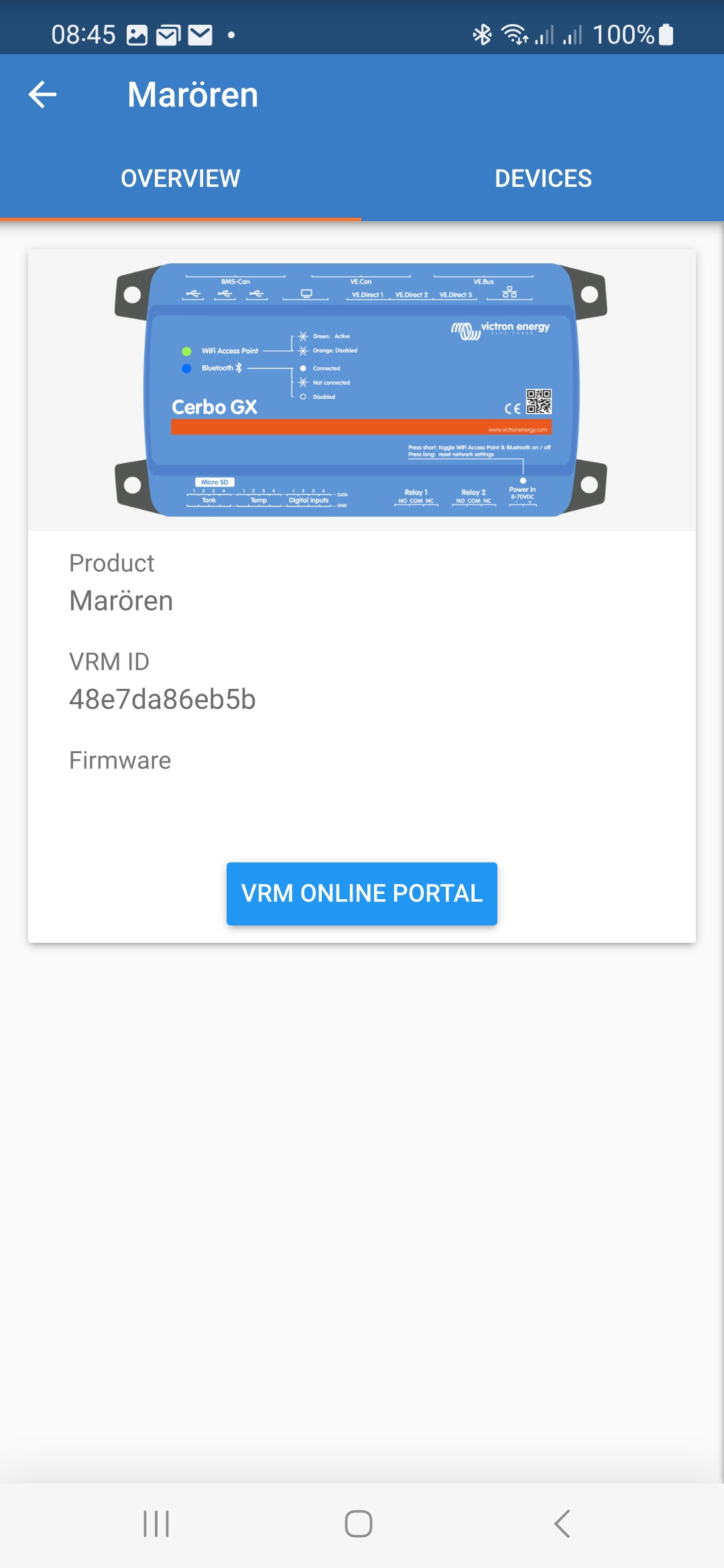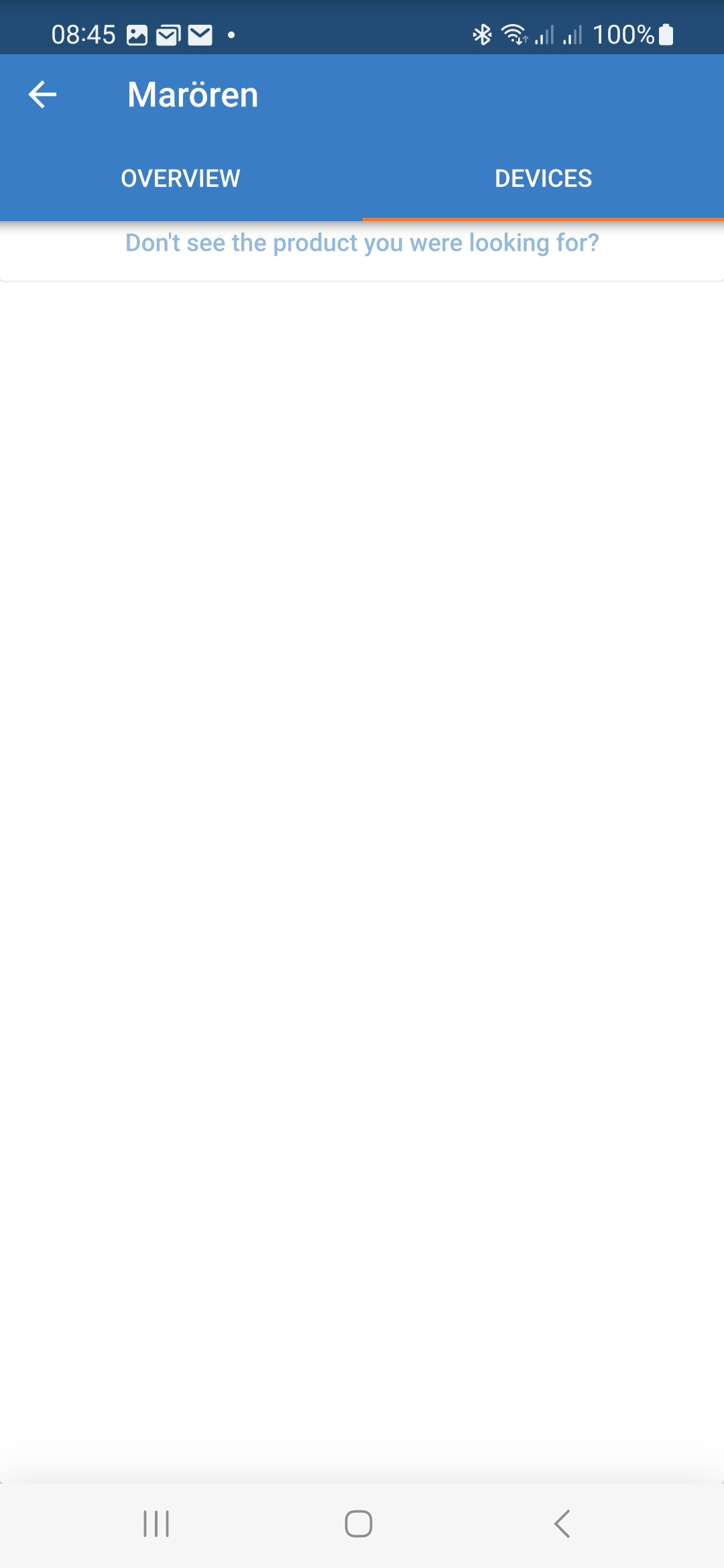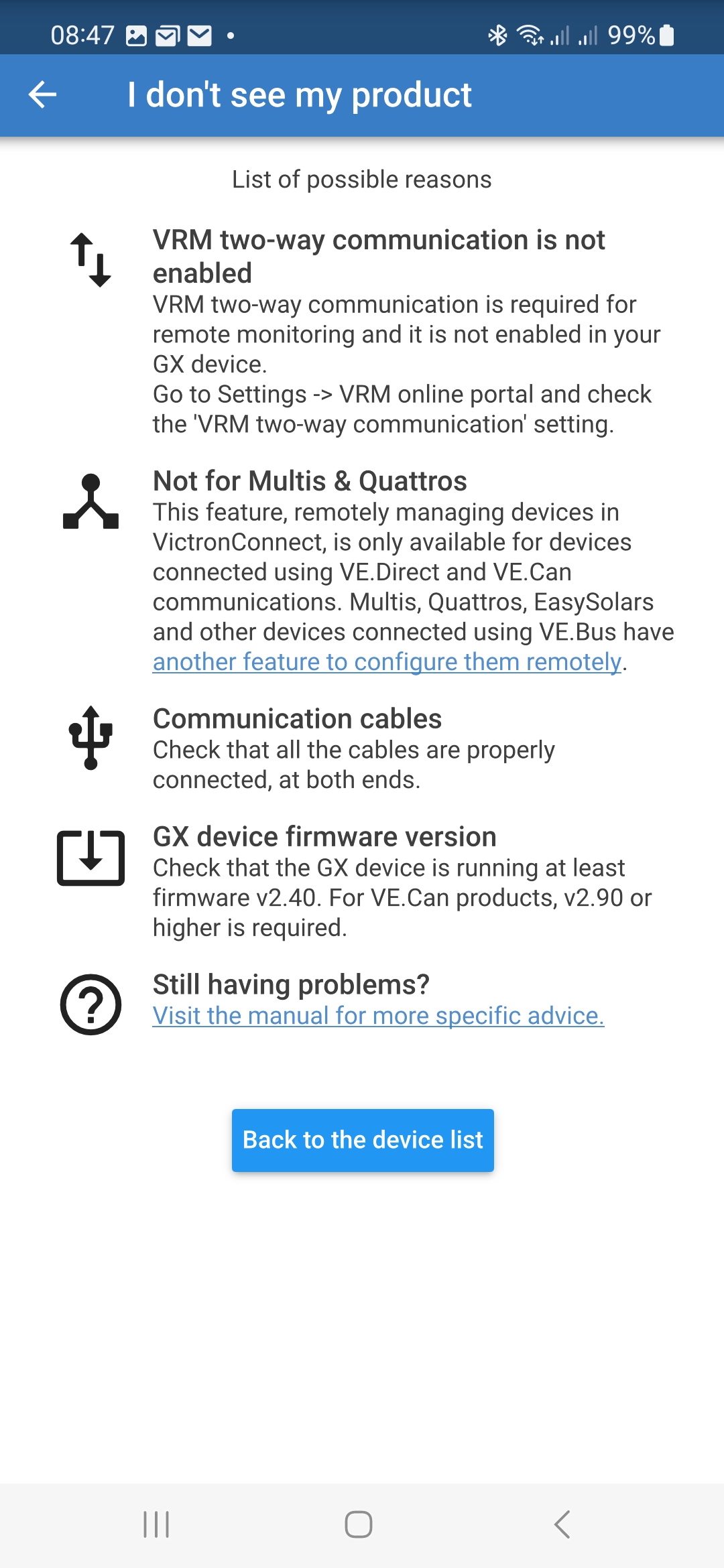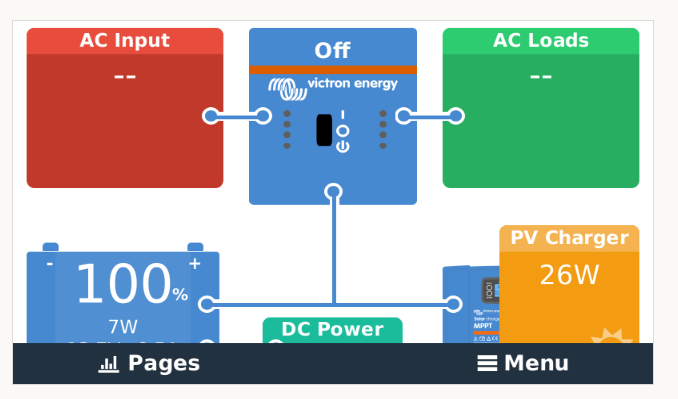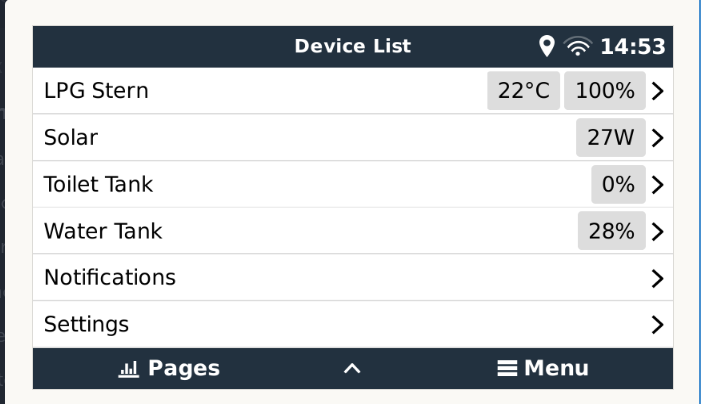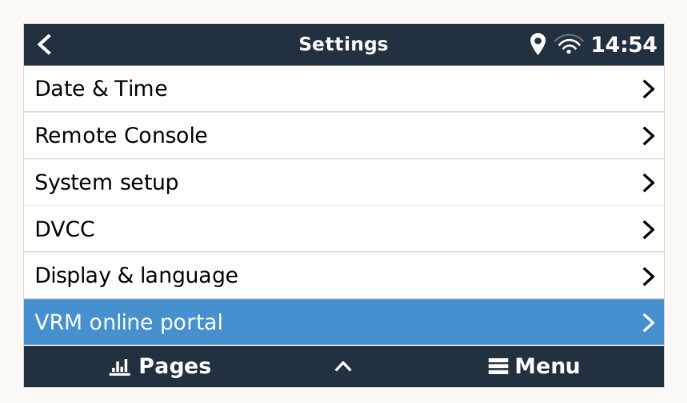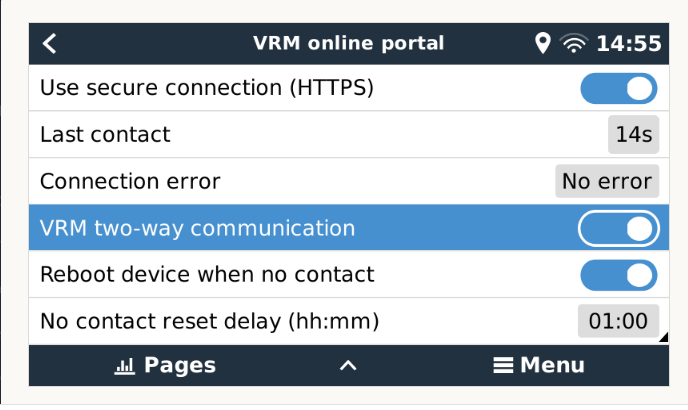I have an off-grid system, installed Cerbo and connected all "smart" things to it: 2 x MPPT, 1 x smart inverter, 3 x smart shunt. Out of the 3 smart shunts one for battery, one for a "dumb" Phoenix inverter and one for windmill controller. Cerbo sees all of them and their values, but thinks obviously that the windmill and the Phoenix (Big inverter) are also batteries.
How do I tell Cerbo, that one of the shunts is a DC producer and one is load?
PS The Small inverter is currently missing form the picture as I did not have USB hub here....