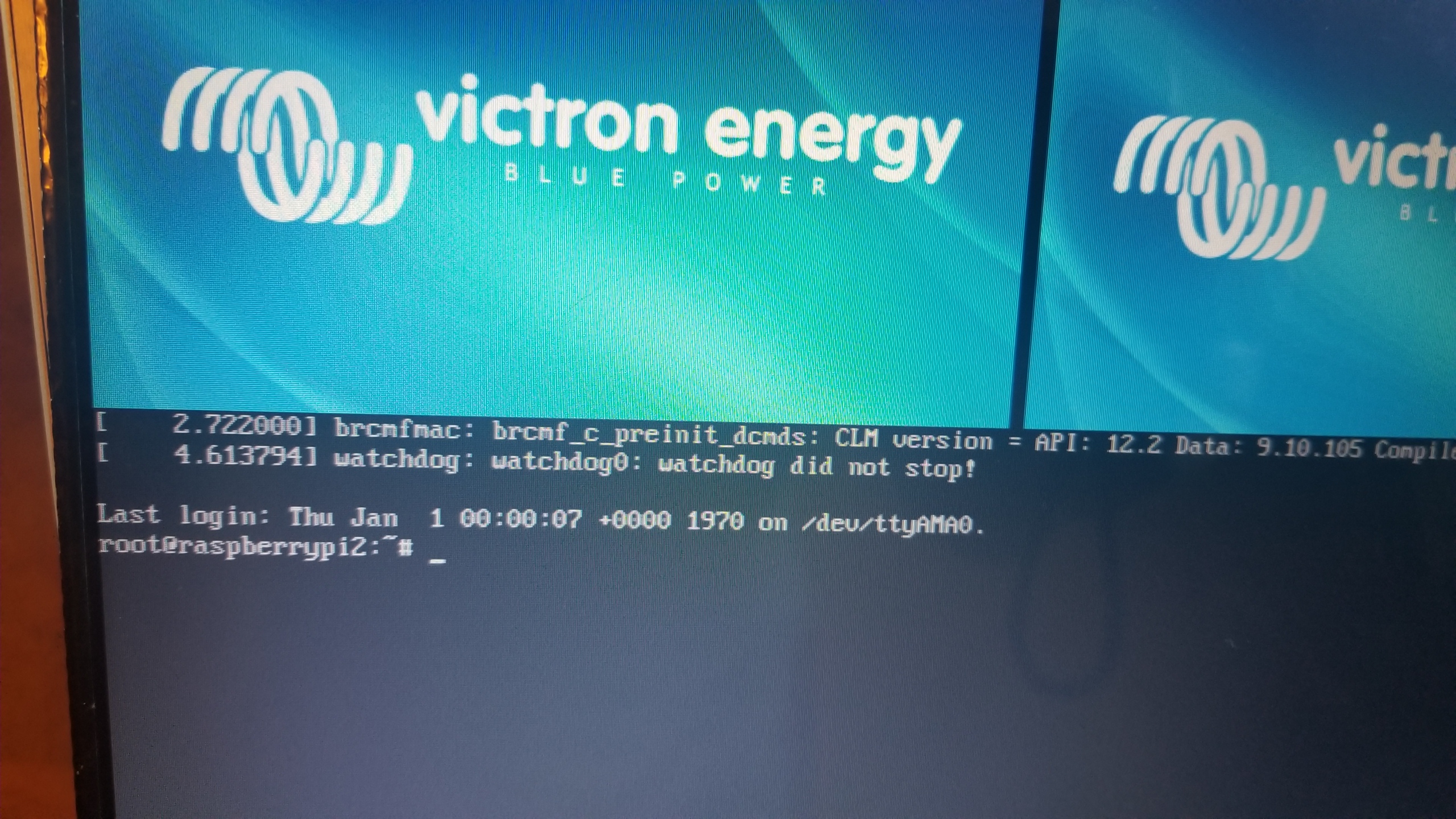I have Venus OS running on a RPi. I can see it in the VRM. I dismantled a lap top and have a screen set up. The connection to the screen is working. (See pic)
I can't find any documentation on what I need to enter at the pictured command prompt. Can someone help?