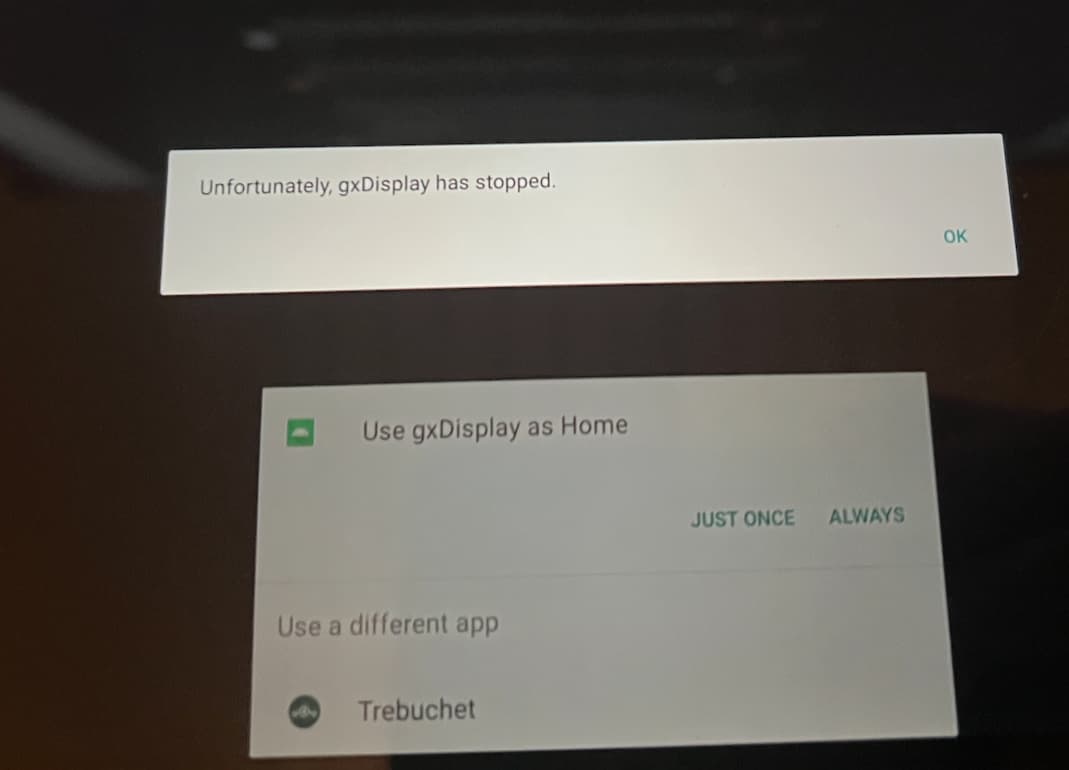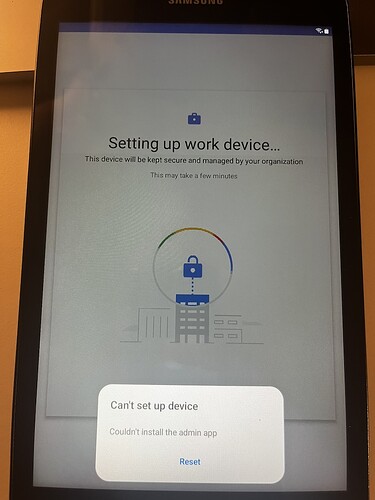I have limited or no experience with android devices. But I would save a lot of work by using this method to show the UI. But would for example the Xiaomi Redmi 14C be a recommended and supported device?
If you already have that phone, then just try it. Otherwise if you have to buy a new one, I’d go for Samsung.
I don’t have a spare phone. So just looking for the cheapest with best screen that will do the jobb. The screen is important since I will mount it on my boats dashboard.
Using it with a CCGX, would GUI 2 be possible ?
For the CCGX, GUI v2 is available for the remote console but not for the built-in display.
Perfect solution THANKS!
I´m using a xiaomi A1, followed all the steps and I get “error loading web” and then 404 not found (nginx/1 16.1 ![]()
any help?
Which Venus version is your GX running? It needs to run latest v3.50 beta. There is a link in the instructions.
…trying to resurrect an old Galaxy Note 10.1 (2014) - internal Model Name P600 (WiFi only).
This model only has Android 5.5.1 … so I installed a custom ROM with LineageOS 14.
Unfortunately, there is no way I can open the secret QR-Reader, when the device boots from factory reset.
Is there any other way to install the App and run it in kiosk mode?
You can try to download and install the APK, https://bit.ly/gxDisplay . Some users reported that it did work for them.
When installing the app this way some kiosk mode policies can’t be applied so might randomly exit from kiosk mode, re-opening the app should be enough in such cases.
would it make sense to install the App along the same toolchain, when installing LineageOS. I am using TWRP, which offers to install additional apps (like gplay alternatuves) when installing the OS image?
I am not an AndroidOS expert at all…just thinking out loud.
Unfortunately after reboot app shows main menu with wifi connected, but crashes as soon as I click “Select device”. Android 6.01 (Lineage os 13 on resurrected mi pad 2). Installed from APK, no way to read QR code while activating tablet.
This is great. I am testing on my tablet and see that I can only sleep the tablet to turnoff the screen which requires me to press the power button to turn on the screen. My issue is that my wall mount frame restricts access to the power button. Does anyone have a way to sleep the screen and turn it on by touching the touchscreen?
Ok, I did install chrome and downloaded the apk. When opening the apk the installer states, that the app is not compatible with my device. Browsing to gui-v2 on my GX with chrome works fine, though. Any advice on how to debug?
I bought a simple tablet on amazon and it worked in 5 minutes like a charm! Very nice!
My compliments! I love to see what updates you bring.
I read about sound on error, that would be nice
But a settings lock would be nice to.
Also a clear charging/discharging on the brief page would be nice.
Dont get me wrong, I realy like it as is now!
Kind regards,
Jacco
Unfortunately, does not install on Samsung Galaxy Tab A (SM-T380) with original software - restored to the defaults of course.
After initiating the procedure by scanning the QR code, it displays some informations about setting the device to be managed externally, and … after couple of minutes it says “Can’t set up defice. Couldn’t install the admin app”. The only option here is “Reset”, and it brings the device state to the factory setup.
Very nice capability. Would be great on a large tablet display in portrait mode to allow two GX devices to be displayed.
Does this also works with Amazon Echo Show?
Were you able to solve your issue. I have the something happening , tried using the QR code and downloading the apk same results.
Doesn’t work on a Lenovo TB-7305F (Tab M7). I get the same messages as another poster on here: “Getting ready for work” and “Couldn’t install the admin app”. The tablet has Android 9, screen resolution of 600 x 1024. Doesn’t install from the apk either.