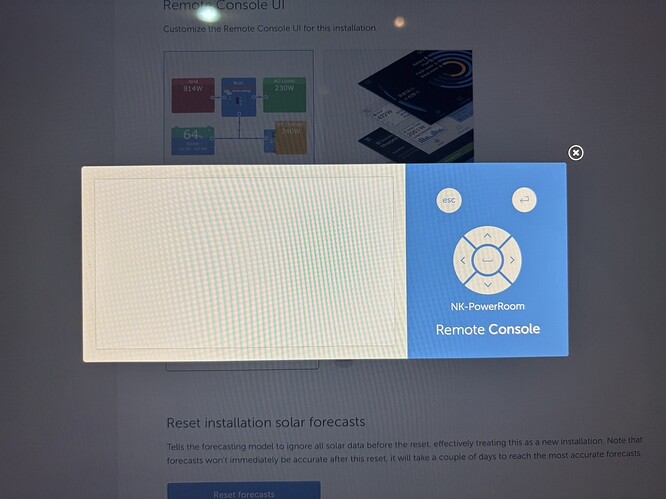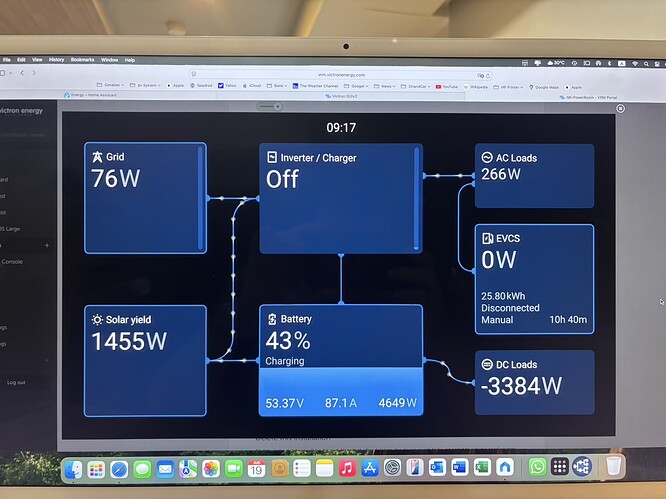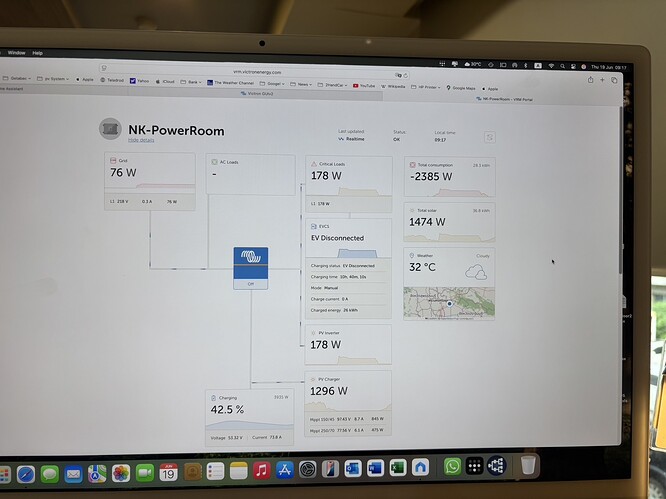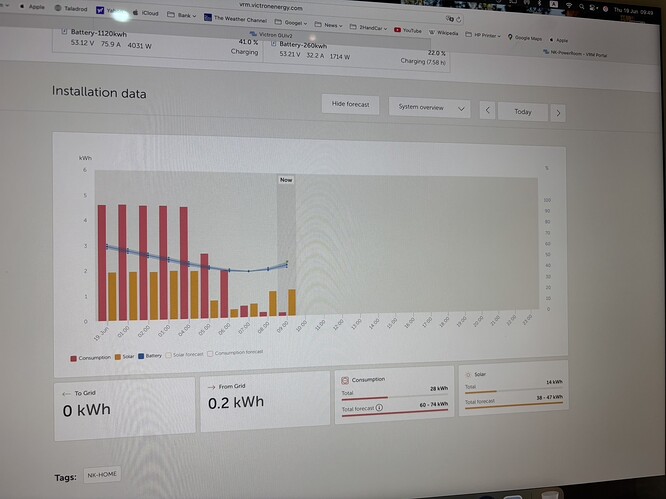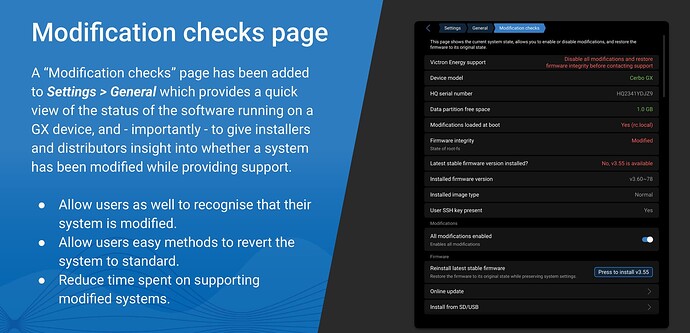Dear all,
10 out of 10 times, seeing a white screen after updating Venus OS is due to third party modifications being installed, like GuiMods, Tailscale GX or others, and them being out of date. And because of being out of date, they are not compatible with the installed version of Venus OS.
This is not Victron’s fault or something that Victron can easily prevent. And not perse the fault of the modifications either. Its just something that requires extra attention by the user when having third party modifications, mods for short, installed .
Its visible as a white screen on the real display, like on a Color Control GX, and on GX Touch and Ekrano GX. And you’ll also see it when opening the Classic Remote Console on VRM.
Note that only the Classic UI is affected, not the New UI. To lean what Classic UI and New UI are, read here.
To solve this, those mods need to be either updated or disabled/removed.
How to confirm that this is the issue
Open the New UI in a web browser, and check the new Settings - General → Modification checks page:
Step by step:
-
Access the New UI
On VRM, click Remote Console and then choose the New UI.
Local to the system, on a phone, tablet or computer on the same LAN or WiFi network, try either of these links:
-
Goto Settings → General → Modification checks
You’ll see a page that looks like in above slide.
Anything in red indicates that your GX is running more than original Victron software.
How to resolve option A: update the modifications
Below instructions explain how to boot back into the previous firmware version, under the assumption that it all worked well before doing the update. And then in there update them; many mods are updatable using a handy Package manager. And then re-update to the latest version.
Step by step:
-
Restore the previous version:
Go to Settings → General → Firmware.
-
Update the mods
Many modifications use a package called “Setup helper”. Its a menu entry, and it allows to update the mods without having to use a USB stick and such
Find that in the UI, update everything. And once completed:
-
Update back to v3.60
Go to Settings → Firmware → Online updates.
And update again. Don’t boot back into the backup of v3.60. It needs to be installed again.
Note that any version number that has a ~ in its name is a beta version. For most systems that is not wanted, so select Official release in that menu firsr:
How to resolve option B: disable the modifications
One solution is to update the modification. How that can be done depends on the modification, please refer to their instructions.
The other solution is to disable the modification, and then apply the update again to restore it to its original.
Step by step:
-
First disable the “All modifications enabled” setting using the slider on the page.
-
Next, click the button that allows to reinstall the update.
Note that this also disables Node-RED and SignalK. There is currently no option to only disable the installed third party mods.
But that is coming soon, the new modifications check page has already proven to be super useful, and we’ll soon release a few improvements that makes it easier to use.